- Editorial Process
- Why Trust Us?
- Affiliate Linking Policy
- Privacy Policy
- Terms of Service

Weekly Must-Reads View All
How to fix ‘your disk is almost full’ on mac: 9 best ways.
Clean up your Mac disk for peak performance
How to Clean Up Your Mac: 8 Easy Methods
Quickly clean your Mac to speed it up
How to Shut Down MacBook: 3 Quick Ways
Quick ways to shut down your Mac
What Is AppleCare for Mac? Coverage, Plans, and Benefits
Protect your Mac with AppleCare
Phone (407) 777-2211
Email [email protected]
Address 1317 Edgewater, Dr #4609 Orlando, Florida 32804
Popular Topics
- wi-fi connectivity issue
- What to Do With Your Old MacBook? 13 Useful Ways to Reuse an Old Mac
- What Software Comes With MacBook
- What Is the MacBook Flexgate Issue and How to Fix It
- What Is the MacBook Flexgate Issue
- volume issue
- video compression
- ventura install
- Update macOS on Your Mac
Trending Now View All
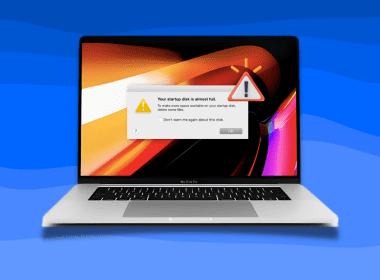
- Mac Maintenance
How to Update Safari on Mac: A Quick Step-by-Step Guide
Reviewed by
Hashir Ibrahim
Last updated: July 27, 2024
Expert verified
To update Safari on Mac, navigate to System Settings , click General , and select Software Update . If an update is available, click the Update Now button. It will update your macOS and Safari app.
You can also update Safari via the App Store, by turning on automatic updates, and using third-party apps, like MacKeeper.
- Regularly updating Safari on Mac offers enhanced security against vulnerabilities, faster page loading times, new functionalities, bug fixes, and compatibility with modern websites.
- Before updating, check your current Safari version by launching Safari, clicking Safari in the menu bar, and selecting About Safari .
- For hassle-free updates, enable automatic updates to ensure Safari updates itself.
- You may face issues while updating due to an outdated macOS, internet connection problems, insufficient storage, server issues, software conflicts, or having disabled automatic updates.
Want a smoother and safer online journey? It’s time to give your Safari a quick boost! Safari, Apple’s default web browser for Mac, frequently releases updates that offer enhanced features, security patches, and performance improvements.
Even if you’re new to Mac or have been using it for years, updating Safari is a breeze. In this guide, I’ll show you simple steps to update Safari on Mac and get the latest version. Let’s get started and make sure you’re surfing the web at its best.
Before We Begin
MacKeeper’s Update Tracker is designed to keep all your apps, including Safari, up-to-date without the manual hassle. It scans your Mac for outdated software and lets you know when it’s time for an upgrade. It ensures you’re always using the latest versions of your apps, enhancing security and performance.
Why Do You Need to Update Safari on Mac?
Updating Safari on your Mac isn’t just about accessing the latest features, it’s about optimizing your entire browsing experience. It ensures you have a safe, fast, and enjoyable online journey.
Here’s why it’s essential to update Safari on Mac:
- 🛡️ Enhanced Security : With each update, Apple introduces security patches to protect users from potential threats. Keeping Safari updated ensures you’re safeguarded against the latest known vulnerabilities.
- ⚡ Improved Performance : Updates often come with performance enhancements. This means faster page loading times, smoother video playback, and a more responsive browsing experience.
- 🆕 New Features : Apple continually innovates, introducing new functionalities and tools in Safari. By updating, you get to enjoy these fresh features firsthand.
- 🐞 Bug Fixes : No software is perfect. Over time, users and developers identify bugs in Safari. Updates rectify these issues, ensuring a more stable browsing experience.
- 🌐 Compatibility : As websites evolve, they use newer technologies and coding practices. An updated browser ensures you can view and interact with these sites as intended.
- 🎨 Optimized User Experience : Apple often refines the user interface, making it more intuitive and user-friendly. Regular updates mean you’re always getting the best UI/UX enhancements.
How to Check the Current Version of Your Safari Browser
Before diving into the nitty-gritty of updating your Safari browser, it’s a good idea to determine which version you’re currently using. Knowing your current version can help you decide if an update is necessary and ensure you’re not missing any new features or security enhancements.
Here’s how to check the current version of your Safari browser:
- Launch Safari on your Mac by clicking the Safari icon in the Dock or the Applications folder.

- Click Safari in the menu bar and select About Safari .

- In the window that pops up, you’ll see the version of Safari you’re currently using. It will be displayed prominently, usually as Version XX.XX.XX (with the Xs representing numbers).

And that’s it! You’ve successfully checked the current version of your Safari browser.
How to Update Safari on Your Mac
Keeping your Safari browser updated ensures you benefit from the latest features, security patches, and performance improvements. The easiest way to get the updated version of Safari on your Mac is via updating your software.
Here are the steps to update Safari on Mac:
- Click the Apple logo and select System Settings .
- Click General and select Software Update .

- Your Mac will check for updates automatically. If your Mac is up-to-date, it will show your current macOS version. But if an update is available, click the Update Now button to download and install it.

- Wait for the update to finish downloading and installing. Once the update is installed, Safari will also be updated to its latest version.
How to Update Safari via the App Store
While the built-in Software Update feature on your Mac is a direct way to keep Safari current, there’s another method that many users find convenient: the App Store. The App Store isn’t just for downloading new apps, it’s also a hub for all your software updates, including Safari.
Here’s how to update apps on macOS via the App Store:
- Click the Apple menu and select App Store .

- Click the Updates tab in the App Store window.

- If updates are available, you will see a list of apps that can be updated.

- Click the Update button next to Safari if it has an update.

How to Update Safari By Turning on Automatic Updates
Want to keep Safari updated without the hassle? There’s an easy way: turn on automatic updates. This means Safari will update itself, so you always have the latest features and security fixes. No need to remember or check for updates.
Here’s how to enable automatic updates on Mac:
- Click the Apple menu and select System Settings .
- Click General and select Software Update .
- Click the small i icon next to Automatic updates .

- A new window will appear. Toggle on the Install application updates from the App Store switch.

- Enter your Mac password to confirm.
- Once you have made your selections, click Done .
- Now, your Mac will automatically check for and install updates in the background.
Update All Apps in One Go With MacKeeper
Do you want a one-click solution to update all your apps, including Safari? MacKeeper can help you with that. Instead of updating each app individually, MacKeeper lets you refresh everything at once. If you’re all about saving time and ensuring every app is at its best, this is for you.
Here’s how to update apps on macOS using MacKeeper’s Update Tracker:
- Download and install MacKeeper.
- Launch MacKeeper and click the Update Tracker tab in the left sidebar.
- Click Scan for Updates .

- MacKeeper will scan your Mac for outdated apps and display a list. To select an app, check the little box next to it or click Check All to select all apps.

- Click Update All .
- Wait for the updates to complete. This can take a while, depending on the number and size of updates.

- You’ll get an Update Completed notification. Click Rescan if you want to update more apps.

Why Is Safari Not Updating on Your Mac?
If you’ve tried updating Safari on your Mac and encountered issues, several factors could be preventing the update. Let’s explore some common reasons for Safari failing to update on your Mac:
- 🖥️ Outdated macOS : Safari is deeply integrated with macOS. If your operating system is outdated, it might not support the latest version of Safari. Ensure your macOS is up-to-date before attempting to update Safari.
- 🌐 Internet Connection Issues : A stable internet connection is essential for downloading updates. Check if your Mac is connected to the internet and that the connection is stable.
- 💾 Insufficient Storage : Updates often require free storage space. If your Mac is running low on space, it might not be able to download or install the update. Consider freeing up some storage.
- 🚫 Server Issues : Sometimes, Apple’s servers might be overloaded or down, especially if a major update has just been released. If this is the case, try updating later.
- 🛠️ Software Conflicts : Other software or utilities on your Mac might interfere with the update process. Consider disabling or uninstalling any recent apps or utilities and then try updating again.
- 🔄 Automatic Updates Disabled : If you’ve disabled automatic updates, Safari might not update on its own. Check your settings to ensure automatic updates are enabled.
- 🚧 Beta or Developer Versions : If you’re using a beta or developer version of Safari or macOS, you might face update issues. Consider switching to the stable release.
If you’ve checked all these factors and still can’t update Safari, it might be a good idea to contact Apple Support or visit an Apple Store for assistance.
Update Safari on Your Mac
An updated Safari ensures a seamless and secure browsing experience on your Mac. Understanding the potential reasons behind update issues and knowing how to address them, equips you to keep your browser in top shape.
Here are some more tips to improve your Safari experience:
- If Safari is running slow on Mac , updating it might help prevent performance issues and improve your browsing.
- Safari crashing on your Mac can indicate many underlying issues, like outdated software, malware, or too many extensions.
- You can delete Safari history on your Mac to make it run smoothly and avoid crashes.
Frequently Asked Questions
Can i install an older version of safari, can i update safari without updating macos, can i update safari on my old mac.

Hi there! I'm Ojash, a tech journalist with over a decade of experience in the industry. I've had the privilege of contributing to some of the world's largest tech publications, making my mark as a respected Mac expert. My passion lies in exploring, using, and writing about MacBooks, and I enjoy sharing my expertise to help others make informed decisions and get the most out of their MacBook experience. Join me as we delve into the fascinating world of MacBooks together!
I'm Hashir, a tech journalist with a decade of experience. My work has been featured in some of the top tech publications like MakeUseOf and MakeTechEasier. I have a bachelor's degree in IT, a master's in cybersecurity, and extensive knowledge of Apple hardware, specifically MacBooks. As the senior writer at MacBook Journal, I write in depth guides that help you solve any issues you have with your mac and unbiased reviews that help you make the right buying decisions.
You May Also Like

What Is Optimized Battery Charging On MacBooks?
Here's why you can leave your Macbook plugged in all night!

How to Reset Network Settings on Mac: 5 Easy Ways
Restore Mac connectivity with simple steps to reset network settings

How to Update macOS on Your Mac: 9 Quick Steps
Effortless macOS updates: Simple steps for your Mac

3 Best Ways to Delete Old Time Machine Backups on Your Mac
Get your space back: delete old backups
Update macOS on Mac
Use Software Update to install updates and upgrades for macOS and its built-in apps, including Safari.
Before you begin
Before installing new software, it's a good idea to back up your Mac .
Make sure that your Mac is connected to the internet . You should be able to access websites or receive email, for example.
Use Software Update
Open Software Update:
From the Apple menu in the corner of your screen, choose System Settings. Click General in the sidebar of the window that opens, then click Software Update on the right.
If you don't have System Settings in the Apple menu , choose System Preferences instead. Then click Software Update in the window that opens.
Don't see Software Update settings?
When you open Software Update, it automatically begins checking for new software.
If new software is available for your Mac, click the button to Update or Upgrade. What's the difference between an update and upgrade?
If new software is not available for your Mac, Software Update says that your Mac is up to date. Software Update shows only software that is compatible with your Mac model. For example, if your Mac is not compatible with a later version of macOS or Safari, Software Update does not offer it to you. Which Mac models are compatible?
Before installation begins, you will be asked to enter your administrator password. It's the password you use to log in to your Mac. Forgot your password?
During installation, your Mac might restart and show a progress bar or blank screen several times. If installation is not successful, learn what to do .

This example shows Software Update in macOS Sonoma. Software Update in your version of macOS might look different.
If you don't see Software Update
If your older Mac doesn't include Software Update, use the App Store instead. It's in your Applications folder. Click the Updates tab in the App Store to check for updates, or search for the software by name.
Learn about other ways to download and install macOS .
What are updates and upgrades?
An update is a newer version of the currently installed macOS, such as an update from macOS Ventura 13.5 to macOS Ventura 13.6.
An upgrade is a major new version of macOS with new name, such as an upgrade from macOS Ventura to macOS Sonoma.
Which Mac models are compatible?
These are the most recent macOS upgrades and the computers that can use them. You can also find out which macOS your Mac is using now .
macOS Sonoma 14 is compatible with these computers
macOS Ventura 13 is compatible with these computers
macOS Monterey 12 is compatible with these computers
macOS Big Sur 11 is compatible with these computers
macOS Catalina 10.15 is compatible with these computers
If your Mac doesn't have enough storage space to install
If an error occurs while downloading or installing
If your Mac doesn't start up all the way
Learn more about updating Safari
Update your iPhone or iPad

Related topics
Explore Apple Support Community
Find what’s been asked and answered by Apple customers.
Contact Apple Support
Need more help? Save time by starting your support request online and we'll connect you to an expert.
Choose a browser that protects your privacy. Switch to Safari
Blazing fast. Incredibly private.

Safari is the best way to experience the internet on all your Apple devices. It brings robust customization options, features powerful privacy protections, and optimizes battery life — so you can browse how you like, when you like. And when it comes to speed, it’s the world’s fastest browser. 1
Privacy is built in.
Safari comes with industry-leading privacy protection technology built in, including Intelligent Tracking Prevention that identifies trackers and helps prevent them from profiling or following you across the web. And Private Browsing adds even more protections, such as locking your windows when you’re not using them. Online privacy isn’t just something you should hope for — it’s something you should expect.

Intelligent Tracking Prevention
Safari stops trackers in their tracks.
What you browse is no one’s business but your own. Safari has built‑in protections to help stop websites and data-collection companies from watching and profiling you based on your browsing activity. Intelligent Tracking Prevention uses on‑device intelligence to help prevent cross‑site tracking and stops known trackers from using your IP address — making it incredibly difficult to learn who you are and what you’re interested in.
Privacy Report
Safari makes it simple to see how your privacy is protected on all the websites you visit. Click Privacy Report in the Safari menu for a snapshot of cross-site trackers currently prevented from profiling you on the website you’re visiting. Or view a weekly Privacy Report to see how Safari protects you as you browse over time.

Browser Privacy
Performance, more with the battery. less with the loading..
With a blazing-fast JavaScript engine, Safari is the world’s fastest browser. 1 It’s developed to run specifically on Apple devices, so it’s geared to make the most out of your battery life and deliver long-lasting power.

Increased performance
We’re always working to make the fastest desktop browser on the planet even faster.
Improved power efficiency
Safari lets you do more online on a single charge.
Up to 4 hours more streaming videos compared with Chrome 3
Up to 17 hours of video streaming 3
Best-in-class browsing
Safari outperforms both Mac and PC browsers in benchmark after benchmark on the same Mac. 4
- JetStream /
- MotionMark /
- Speedometer /
JavaScript performance on advanced web applications. 4
Safari vs. other Mac browsers
Safari on macOS
Chrome on macOS
Edge on macOS
Firefox on macOS
Safari vs. Windows 11 browsers
Chrome on Windows 11
Edge on Windows 11
Firefox on Windows 11
Rendering performance of animated content. 4
Web application responsiveness. 4
4K video streaming
See your favorite shows and films in their best light. Safari supports in-browser 4K HDR video playback for YouTube, Netflix, and Apple TV+. 5 And it runs efficiently for longer-lasting battery life.

Customization
Putting the you in url..
Safari is more customizable than ever. Organize your tabs into Tab Groups so it’s easy to go from one interest to the next. Set a custom background image and fine-tune your browser window with your favorite features — like Reading List, Favorites, iCloud Tabs, and Siri Suggestions. And third-party extensions for iPhone, iPad, and Mac let you do even more with Safari, so you can browse the way you want across all your devices.

Safari Profiles allow you to separate your history, extensions, Tab Groups, favorites, cookies, and more. Quickly switch between profiles for topics you create, like Personal and Work.

Web apps let you save your favorite websites to the Dock on Mac and to the Home Screen on iPhone and iPad. A simplified toolbar and separate settings give you an app-like experience.

Safari Extensions add functionality to your browser to help you explore the web the way you want. Find and add your favorite extensions in the dedicated Safari category on the App Store.

Save and organize your tabs in the way that works best for you. Name your Tab Groups, edit them, and switch among them across devices. You can also share Tab Groups — making planning your next family trip or group project easier and more collaborative.

Smart Tools
Designed to help your work flow..
Built-in tools create a browsing experience that’s far more immersive, intuitive, and immediate. Get detailed information about a subject in a photo with just a click, select text within any image, instantly translate an entire web page, and quickly take notes wherever you are on a site — without having to switch apps.

Notes is your go-to app to capture any thought. And with the Quick Note feature, you can instantly jot down ideas as you browse websites without having to leave Safari.

Translation
Translate entire web pages with a single click. You can also get translations for text in images and paused video without leaving Safari.
Interact with text in any image or paused video on the web using functions like copy and paste, translate, and lookup. 6

Visual Look Up
Quickly learn more about landmarks, works of art, breeds of dogs, and more with only a photo or an image you find online. And easily lift the subject of an image from Safari, remove its background, and paste it into Messages, Notes, or other apps.

Surf safe and sound.
Strong security protections in Safari help keep you safe. Passkeys introduce a safer way to sign in. iCloud Keychain securely stores and autofills passkeys and passwords across all your devices. Safari also notifies you when it encounters suspicious websites and prevents them from loading. Because it loads each web page in a separate process, any harmful code is always confined to a single browser tab so it won’t crash the entire application or access your data. And Safari automatically upgrades sites from HTTP to the more secure HTTPS when available.

Passkeys introduce a more secure and easier way to sign in. No passwords required.
Passkeys are end-to-end encrypted and safe from phishing and data leaks, and they are stronger than all common two-factor authentication types. Thanks to iCloud Keychain, they work across all your Apple devices, and they even work on non-Apple devices.
Learn more about passkeys
Apple Pay and Wallet make checkout as easy as lifting a finger.
Apple Pay is the easiest and most secure way to shop on Safari — allowing you to complete transactions with Face ID or Touch ID on your iPhone or iPad, with Touch ID on your MacBook Pro or MacBook Air, or by double-clicking the side button on your Apple Watch.
Learn more about Apple Pay
With AutoFill, you can easily fill in your previously saved credit card information from the Wallet app during checkout. Your credit card details are never shared, and your transactions are protected with industry-leading security.
Same Safari. Different device.
Safari works seamlessly and syncs your passwords, bookmarks, history, tabs, and more across Mac, iPad, iPhone, and Apple Watch. And when your Mac, iOS, or iPadOS devices are near each other, they can automatically pass what you’re doing in Safari from one device to another using Handoff. You can even copy images, video, or text from Safari on your iPhone or iPad, then paste into another app on your nearby Mac — or vice versa.

When you use Safari on multiple devices, your tabs carry over from one Apple device to another. So you can search, shop, work, or browse on your iPhone, then switch to your iPad or Mac and pick up right where you left off.
Save web pages you want to read later by adding them to your Reading List. Then view them on any of your iCloud-connected devices — even if you’re not connected to the internet.
iCloud Keychain securely stores your user names, passkeys, passwords, and credit card numbers and keeps them up to date on your trusted devices. So you can easily sign in to your favorite websites — as well as apps on iOS and iPadOS — and quickly make online purchases.
Designed for developers.
Deep WebKit integration between Mac hardware and macOS allows Safari to deliver the fastest performance and the longest battery life of any browser on the platform, while supporting modern web standards for rich experiences in the browser. WebKit in macOS Sonoma includes optimizations that enable even richer browsing experiences, and give developers more control over styling and layout — allowing for more engaging content.
Make Safari your default browser
Customize your start page, view your browsing privacy report, monitor your saved passwords, use apple pay in safari, view your tabs across all your devices, read the safari user guide, get safari support.
How to Update Safari on a Mac

Your changes have been saved
Email is sent
Email has already been sent
Please verify your email address.
You’ve reached your account maximum for followed topics.
New Roku Update Adds Fresh Content to Your TV... but Only When It's Off
I regret switching to an esim: these were the biggest drawbacks, this hidden score shows you how well your pc runs windows.
If privacy, performance, and power efficiency matter to you while browsing online, then you have no reason to use anything other than Safari on your Mac. To get the best possible experience, however, you should install Safari updates when available.
The latest Safari updates come with not only feature enhancements but also critical bug fixes and security patches. Below, we'll teach you how to update Safari on a Mac.
How Do Safari Updates Work?
New Safari updates come bundled with macOS updates. But rather than installing everything, you can choose to apply updates only related to Safari.
Still, it's a good idea to install any other system updates when you have the time to improve the stability of other native apps and the operating system in general. Bug fixes are also one of the important reasons to keep your Mac updated , and that extends to Safari as well.
Additionally, it's not possible to update Safari to the most recent version unless you use a relatively new version of macOS. For example, you can't experience the newest Safari features if you don't have the latest version of macOS installed on your Mac.
But you can still apply the latest minor updates for older Safari versions regardless. Since the way to update Safari varies slightly between macOS versions, be sure to check which macOS version is installed on your Mac before processing.
How to Update Safari in macOS Ventura and Later
The process of updating Safari on the Mac is straightforward. If you use Safari on a Mac running macOS Ventura or later, you can get the update by visiting the Software Update section in System Settings. Here's what you need to do:
- Click the Apple menu in the menu bar and choose System Settings from the dropdown.
- Select General from the left pane, and then click Software Update on the right.
- Wait for a moment while your Mac scans for new software updates.
- Select More Info .
- Select Safari-specific updates (if available), then click Install Now.
On the same page, you can also enable automatic updates. That way, you won't have to install updates for your system manually.
How to Update Safari in macOS Monterey, Big Sur, Catalina, and Mojave
If your Mac is running macOS Monterey, Big Sur, Catalina, or Mojave, updating Safari is similar to how you would update it in macOS Ventura, except that you'll be using the System Preferences panel. So, follow these steps:
- Click the Apple menu in the menu bar and choose System Preferences from the dropdown.
- Select Software Update .
- Now, click on More Info .
- Select any Safari-specific updates if available, and then click Install Now.
How to Update Safari in macOS High Sierra and Earlier
In macOS 10.13 High Sierra and older versions of the Mac operating system, you need to use the Mac App Store to update Safari instead. Follow the instructions below:
- Open the App Store app on your Mac.
- Head to the Updates tab.
- Wait until the Mac App Store scans for new software updates.
- Click on More within the Software Update section.
- Now, click on Update next to Safari.
Run the Latest Safari Version on Your Mac
Not all Safari updates end up making a big splash on the Mac. In fact, you may barely notice a difference with most of them. But the various under-the-hood improvements from each update do stack up over time.
Despite Apple products usually performing updates flawlessly, there may be times when your computer might get stuck during the update process. But don't worry; there are ways to overcome that obstacle.
- Safari Browser
- Vote: Reader’s Choice
- Meta Quest 4
- Google Pixel 9
- Google Pixel 8a
- Apple Vision Pro 2
- Nintendo Switch 2
- Samsung Galaxy Ring
- Yellowstone Season 6
- Recall an Email in Outlook
- Stranger Things Season 5
How to update the Safari browser on your Mac
Apple has been consistent in updating Safari with new features in the past years, including performance enhancements and some whopping privacy upgrades . The MacOS Monterey update is also giving its browser a new look with Safari 15, a version that includes new web code support for more advanced pages, Passkey support for the iCloud Keychain, highlights to emphasize important information, and a whole lot more.
Step 1: Head to the App Store
Step 2: check your updates, step 3: update safari if available, step 4 (optional): add safari extensions.
If you don’t have automatic updates turned on or are delaying certain updates for your Mac, you may not be able to benefit from the latest features right away. The solution is to manually update Safari itself — and fortunately, it’s quite easy to take care of. Here’s how to do it.
Log into your Mac and go to the App store. You can easily open it by selecting the Apple icon in the top-left corner of the MacOS screen and then select App Store .
When the App Store first opens, look to the left-side menu. Toward the bottom, you should see a section called Updates . Navigate there to check on the status of available app updates.
The Updates section is divided into several parts depending on the status of your apps. There may be a Pending section for apps that are in queue to be updated but need authorization or more time to complete. There could be an Updates Available section for apps that have available updates that haven’t been started yet. And you may also see a Recently Updated section to check on updates that have been recently applied.
Look for Safari in the Pending or Updates Available sections. If you see it look for a blue Update button to the right of the app. If available, select this to begin your Safari update.
Troubleshooting note: If it looks like something is wrong with Safari, such as a pending update that can’t complete or a notice that says something like Unable to Update Safari , then you should try rebooting your Mac and updating again to see if this helps. If it does not work, you should check on your MacOS updates. If your version of MacOS has fallen behind the latest updates for Safari, it may not be available until you complete a more comprehensive upgrade.
Remember, you can typically use this full MacOS update method to update Safari at any time. However, since a MacOS update requires backing up your data and logging out of everything beforehand, it’s not always a feasible option if you’re in the middle of some long-term work. Updating Safari by itself may be a better option.
If you are excited about a new extension that has recently come to Safari, a standard update won’t include it — you’ll have to add it yourself. In the App Store, select the Categories option in the menu. In the list that appears, select Safari Extensions .
Here, you will be able to view the latest extensions and add them to Safari as you prefer. If you want some ideas, check out our list of the best browser extensions .
Reinstalling Safari
Keep in mind that you can choose to delete Safari entirely. If it looks like Safari has a bug or performance issue, deleting the app and reinstalling it is one method of getting everything up to date while fixing your issue. However, the only way to reinstall Safari this way is to reinstall MacOS altogether. You won’t lose any data, but it will take longer to do, so always be careful when deleting Safari.
A note about Safari on Windows
Yes, you can technically download Safari on Windows. However, since Safari 5, Apple has stopped working on this Windows version of the app, so no updates will be available for it. That also means that security and performance for the Windows version have fallen by the wayside, so we don’t suggest using this app at all.
For more information, you may be interested in checking out our best browsers for Mac , and the best web browsers in general based on their lastest updates!
Editors’ Recommendations
- You can finally try out Apple Intelligence on your Mac. Here’s how
- Your M3 MacBook Pro can finally connect to two displays
- How to use iCloud for backups on your iPhone, iPad, or Mac
- Safari just trounced Microsoft Edge’s AI features
- MacOS 15 will completely change how you use your iPhone

Apple's Worldwide Developers Conference (WWDC) is coming up soon, and everyone's expecting a huge announcement around AI. But don't worry, according to a report from AppleInsider, there are some practical tweaks coming to macOS 15 that are in the works. Notably, the System Settings app is set to receive the biggest changes, with other menus and app UIs also expecting some rearranging.
The last update to the Settings app happened with macOS Ventura, changing the name from System Preferences to System Settings and shifting to an iOS-style design, a change that ruffled the feathers of diehard Mac users. This time, the organizational system will reportedly be based on "priority and overall importance."
There’s no doubt that Apple’s best MacBooks have a reputation for long-lasting quality, but what sort of longevity can you expect to get out of one? And just how long will Apple continue to support your laptop? Finally, what are the differences between the MacBook Air and the MacBook Pro?
These are no doubt important questions to consider when buying a new MacBook or even considering an upgrade. Here's everything you know about the longevity of your MacBook. Lifespan of MacBook hardware
Your CPU can probably run hotter than you think. In the past, 70 degrees might have set off some warning bells in your mind and within the confines of your PC. But modern processors are designed to run much closer to their thermal maximums when working on demanding tasks, and they can quite comfortably sit there for extended periods of time without it causing any problems.
That's not to say you want to redline your CPU all day every day, and there are definitely some advantages to running your CPU cooler than it can technically reach. But to do that, you need to know how hot your CPU can run, and ultimately, how hot is too hot for your CPU. How hot can your CPU run? While we can't provide an exhaustive list of every processor and their maximum temperatures, the good news is, we don't have to. Both AMD and Intel publish maximum safe temperatures for their processors on their respective websites, so we can look at a few examples, and if your CPU isn't covered, you can easily look it up yourself.
How to update the Safari browser on your Mac computer by installing the latest version of macOS
- You can update your Safari browser on a Mac computer by updating to the latest available version of macOS.
- For those with macOS Mojave or later, you can easily check to see if there are any updates available for your computer and its various apps in your System Preferences.
- If you have an older version, you'll instead have to go through the App Store.
- Visit Business Insider's homepage for more stories .
The first step to updating your Safari browser is checking if your Mac actually has any available system updates.
If you have macOS Mojave or later, upgrades will come via your System Preferences. If you have a software update available, you can install it to get the updated version of Safari.
System Preferences is also where you can check for any individual upgrades to other Mac apps and programs that might be available for your computer.
Here's how to check if you have any updates available, and if so, how to install them:
Check out the products mentioned in this article:
Macbook pro (from $1,299.99 at best buy), how to update your safari browser on a mac computer.
1. Click the Apple logo in the top-left corner of the screen and selecting "System Preferences."
2. Select "System Updates" — it's marked with a gear icon.
3. Your computer will then check if there are any updates or upgrades available for your Mac.
4. If there are upgrades available, click "Upgrade Now" to continue.
To make things easier, you can tick the box next "Automatically keep my Mac up to date" so that you won't have to worry about making updates in the future.
If you have an older MacOS version, like High Sierra, Sierra, or El Capitan, for example, you would be able to check for updates by going to the App Store — which can also be accessed via the Apple menu in the top-left corner of the screen.
From there, toggle over to the "Updates" section, if necessary, and click "Update," next to Safari (if available), or "Update All" if multiple updates are available.
Related coverage from How To Do Everything: Tech :
How to enable adobe flash player on a mac computer using safari, how to block pop-ups on a mac computer's safari browser, and avoid fraudulent websites, how to add websites to your favorites list on a mac's safari browser, making them easily accessible at any moment, how to save and delete webpages on the reading list in your mac computer's safari browser, how to enable javascript in safari on a mac computer to prevent website errors.
Insider Inc. receives a commission when you buy through our links.
Watch: How to use the iPhone's new voice control feature
- Main content

How to update Safari on Mac
Updated on:
The default browser for macOS, Safari is one of the most popular choices for its privacy. It has improved a lot over the years, including features like reading mode, storing passwords, and prevent websites from tracking you . However, to run the browser smoothly, it is essential to update it.
In comparison to other apps, updating the Safari browser on Mac is a little tricky. Read on to learn how to install the update and why you need to do it.
Why do I need to update Safari in macOS?
Safari doesn’t receive as frequent updates as other browsers. Moreover, Apple releases updates for Safari alongside major macOS releases. Therefore, they include several improvements, new features, and bug fixes.
Additionally, an older version of Safari may not be fully compatible with the latest macOS and could potentially become a slowpoke.
Keeping the Safari browser updated means access to the latest features and protection against new security threats.
How to update Safari in macOS Sonoma and Ventura
As mentioned earlier, the update for Safari is included with the overall macOS update.
- Go to Apple menu → System Settings.

Further, you can toggle on options in Automatic updates to automatically download Safari updates.
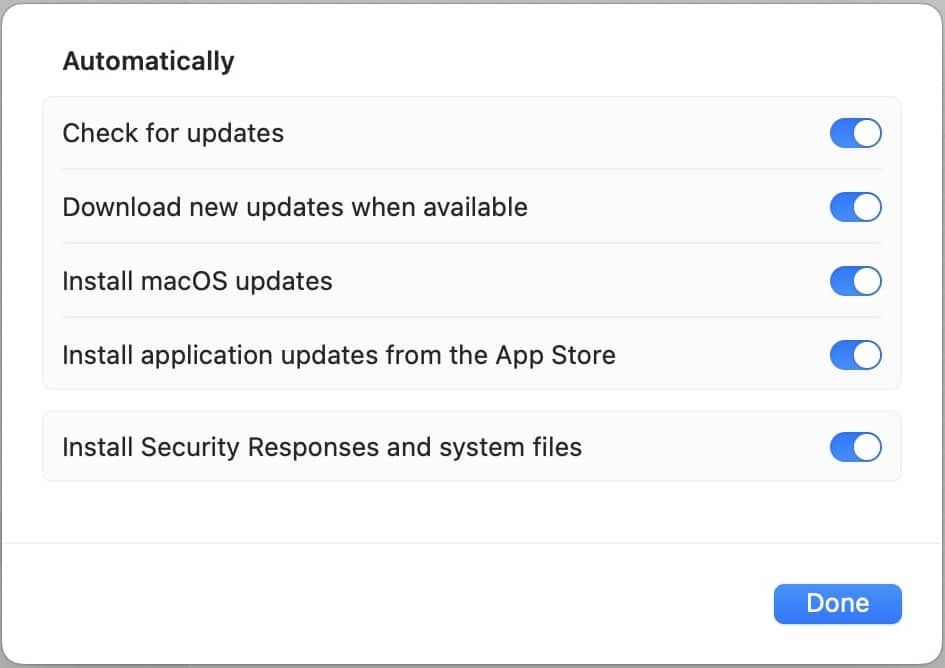
Depending on the options you chose, you might have to install the update and restart your Mac to use the latest version of Safari.
How to update the Safari browser in macOS Mojave or later
- Tap the Apple logo in the menu bar.
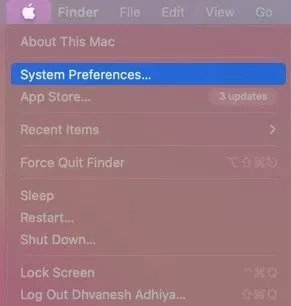
How to update Safari on Mac running macOS High Sierra or earlier
Unlike macOS Mojave or later, you don’t get the option to update Safari separately. Hence, you’ll have to install the macOS update to get the latest version of Safari.
- Look for the App Store in the Dock, or search for it in Launchpad.
- Click the Updates tab.
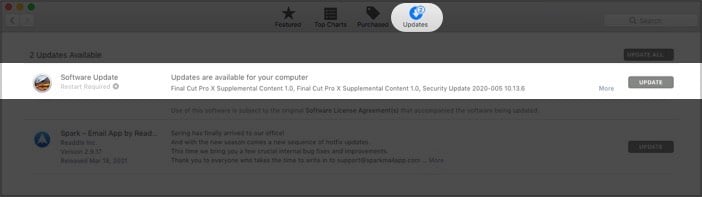
- If available, select Update now to download it.
- Wait for the Mac to install it.
The latest version of Safari for Mac is 14.0.3, and it’s available on macOS Big Sur.
You can’t. Although an older version of Safari for Windows is available for download, you cannot update it as Apple stopped developing the browser for Windows back in 2012.
The latest version of Safari for Windows is version 5.1.7, which was released back in 2012. There has been no update since then. Many users claim that the best version of Safari for Windows is 5.0.
Sometimes, the browser may not work properly if the latest update hasn’t been installed. See if the update is available. You can also try to Force Quit the Safari browser and relaunch it to check if it works.
There you have it. Wasn’t that easy? If you have any further queries, share them in the comments section below.
You may also want to check out our other posts on Safari:
- Safari crashing on Mac? 11 Ways to fix it!
- How to use Safari extensions in iOS 15 on iPhone and iPad
- How to hide IP address in Safari on iPhone and Mac
- How to announce alerts on Mac
Want to read more like this?
Join 15,000+ Apple enthusiast to get the latest news and tips from iGeeksBlog+.
We won’t spam, and you will always be able to unsubscribe.
Leave a Reply Cancel reply
Your email address will not be published. Required fields are marked *
Save my name, email, and website in this browser for the next time I comment.
Similar posts you might also like

Download iPhone 15 and 15 Pro wallpapers in 4K

Apps gone FREE today on the App Store
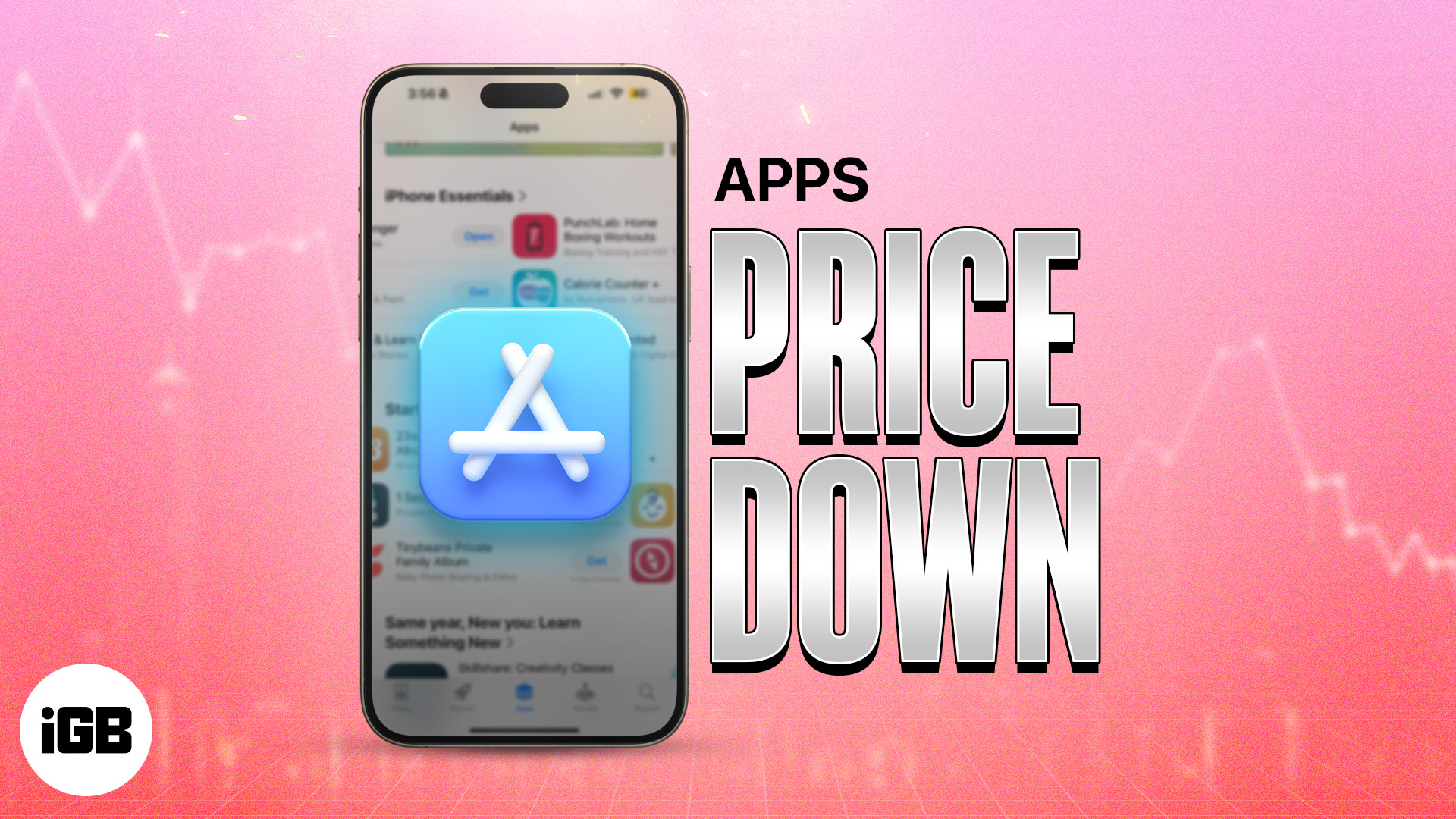
iPad and iPhone apps on SALE today!
Editorial Guide
Review Policy
© 2024 iGeeks Media Private LTD. All rights reserved.
Privacy Policy

Apple Safari for Mac
Apple's Web browser.
Apple Safari overview
Apple Safari is Apple's web browser that comes bundled with the most recent macOS. Safari is faster and more energy efficient than other browsers, so sites are more responsive and your notebook battery lasts longer between charges. Built-in privacy features are stronger than ever. It works with iCloud to let you browse seamlessly across all your devices. And it gives you great ways to find and share your favorites. Put it all together, and no other browser offers such a rich web experience.
Safari for Mac has a condensed and minimalistic interface that offers mac users faster, private browsing with fewer interruptions and extended battery life.
When you download Safari for Mac you will get enhanced protection against invasive malicious software and customizable private browsing options to protect your information.
While browsing privately in Safari, pages that you visit in private mode will not appear in your browsing history list.
The Safari browser uses fewer system resources and allows extended browsing times while iCloud allows you to sync all your web activity seamlessly across devices.
A vast library of extensions available to enhance usability and productivity in the workplace or at home.
How to Update Safari on a Mac?
- Open "System Preferences" and click on the "Software Update" icon.
- If you have an update available it will list the version of macOS that you will be updating too, and what is going to change.
- To start the update there will be an "Update" button.
Note: this is on macOS Catalina as older versions require that you use the "App Store" to update Safari.
Safari Features
- Intelligent Tracking Prevention - enhanced privacy protection
- Reader mode - read without ads and other distractions
- Safari App Extensions - to customize the browsing experience on macOS
- Web Inspector - create custom audits with the new audit tab for running tests against web content
- Use iCloud to sync seamlessly across all your devices
- Browse Desktop sites with Ipad or iPhone
- Enhanced support for the most popular productivity websites
- Dark mode support for websites
- Enhanced password protection
- Sign in With Apple account to Safari now supported
- New Changes sidebar in the Elements tab
- Added the Device Settings menu
- New Security tab in the resources view
- Safari Developer Tools
- Pay with Apple Pay
- Customizable RSS feeds
Compatibility
The default browser for Apple devices and there are no official versions of Safari for other devices. Apple no longer supports Mac OS 10.14 for Macbooks older than 2012.
Known Issues
- No support for WebSQL
- No support for Legacy Safari Extensions
- Can't update Safari on OS X 10.5 (Leopard) or earlier
- no support for windows
- Poor support for new web technologies and open source formats
What’s new in version 17.5
Resolved issues.
- Fixed the proximity calculation for implicit @scope. (124640124)
- Fixed the Grid track sizing algorithm logical height computation avoid unnecessary grid item updates. (124713418)
- Fixed any @scope limit making the element out of scope. (124956673)
Full list of changes available here
- Launch Safari
- Clear History
- Clear cache
- Remove extension
- Turn off plugins within Safari
- Delete plugins
- Your browser will be restored to its factory settings.
- Launch Safari and click on the menu
- Select the "Preferences" option.
- Go to the "General" tab.
- Select the default browser to use.
- Close Preferences.
- Quit Safari.
What users say about Apple Safari
Customer support : 1.0
Just letting people know that in the What do you like section I would have put nothing but apparently, I have to like at least one thing for this review......Who runs this show Tim C?
Other user ratings:
What customer like, what needs improvements, apple safari qualities, write your thoughts in our old-fashioned comment, ( 965 reviews of apple safari ).
User Ratings
Sourcing the best Mac apps and software for over a million users since 1997.
How To Update Safari on an Old Mac: 2 Quick Ways
For those looking to update Safari on an Old Mac, I don’t really have the best news. I was looking to update the Safari browser on an older system, and what I discovered was a bit of a letdown. While you have some options, they’re a bit limited. Continue reading to learn more about Safari on an old Mac.
How to Update Safari on an Old Mac
If you need to update Safari on an old Mac, unfortunately, Safari is connected to whatever version of macOS you’re using . If you are unable to update to the latest version of macOS, you will only be able to use the version of Safari that supports your operating system. However, there is a way to check to see if you can update Safari.
1. Check for Safari Update
If you want to check to see if you can update Safari, then you will want to check your System Preferences/Settings the same way you would if you were updating macOS. Note that the photos below are just examples of the steps you will take.
Time needed: 2 minutes
To check for an update to Safari.

Unfortunately, this is likely to be your only option in terms of specifically using Safari on your Old Mac.
2. Use a Third-Party Browser
If you are unable to update Safari, remember that there are plenty of third-party browsers available, even for older devices. Some users recommend WaterFox for its similarity to Safari and ease of use on older machines. Of course, Firefox is also incredibly popular and is available on the Apple App Store . Personally, I am a big fan of Google Chrome and it is also available on the Apple App Store .
While this may not be the best news, you still want to do your best to keep your browser as up-to-date as you can. This is especially true if you are using an older machine that is no longer receiving security updates. In fact, you may want to consider how to protect an old Mac . You may also want to look at the best antivirus for an old Mac .
Leave a Reply Cancel reply
You must be logged in to post a comment.
This site uses Akismet to reduce spam. Learn how your comment data is processed .
- Nick deCourville
Update Safari on macOS
Updated at: Jun 11, 2024
This guide will take you through the process of updating the Safari web browser on macOS.
macOS automatically looks for updates
macOS will occasionally check for any available updates to Safari and prompt you to install updates as they are found. Instead of waiting for macOS to look for new updates, here's how to tell macOS to look for updates and install them:
Open System Preferences
Start by clicking the Apple menu icon in the top left-hand corner of your screen.
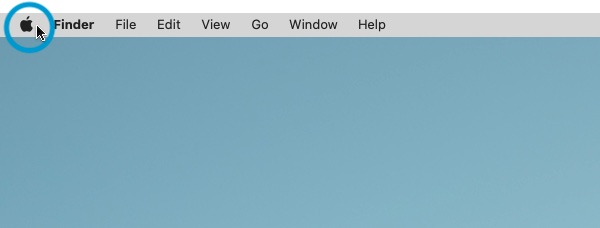
The system menu will appear, click the " System Preferences... " item.
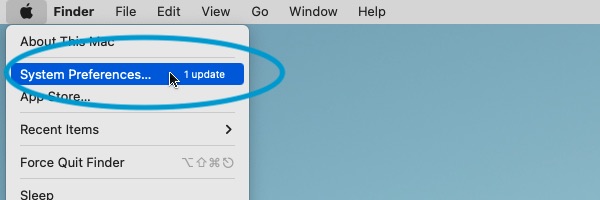
This starts the System Preferences application.
Click on the Software Update icon
On the System Preferences window that has just opened, find and click the Software Update icon.
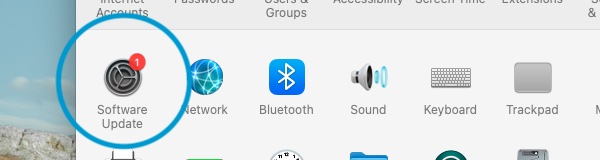
Find and activate the Safari update
The Software Update system will show you all of the updates which are available to you.
In our example screenshot below, you will see that we have an update available to our copy of macOS Monterey, as well as an update for Safari. You will see different options on your system, depending on what is available to you.
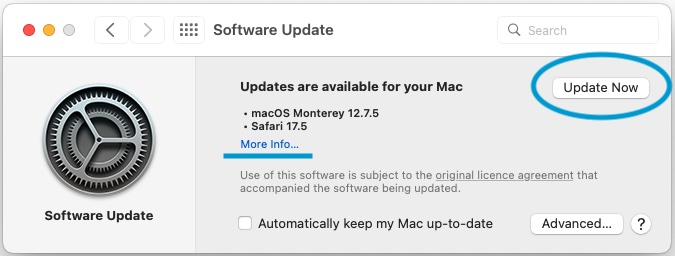
If you click the Update Now button, macOS will install all of the available updates in one go. Note that in some cases this may also require you to restart your computer.
If you only want to install an update to Safari, you will need to click the More info... text, which will then give you a choice of which updates to install.
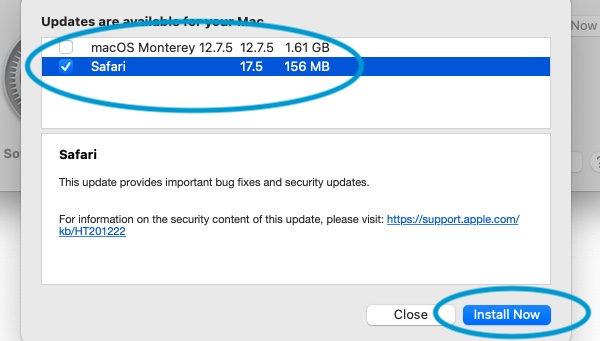
Tick and un-tick the checkboxes to control which updates will be installed.
It is generally a good idea to install all of the available updates, but be aware: this may change how some of your software functions in the future. You should always have a backup of your system before you install System Updates.
macOS will now update Safari
The latest version of Safari available for your system will download and install itself. This may take a few minutes depending on the speed of your internet connection.
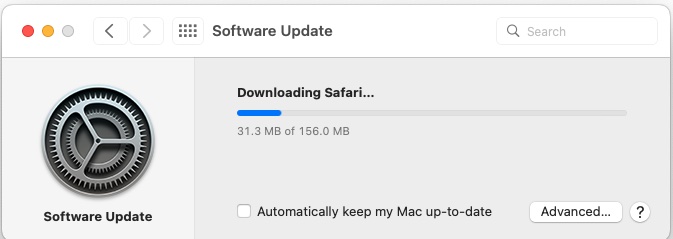
You can see the blue progress bar showing how much of the installation has occured.
Safari is now up to date
More guides and help for Safari
Need more help with Safari? Read our other Safari guides .
Update my web browser
Do i need to update my browser.
Find out if your browser is out of date Is my browser out of date?
Why should I update my browser?
There are very good reasons to, find out here! Why update your browser?
Is it free to update Chrome?
Find out about the cost of updating Chrome... Does Chrome cost anything?
Get help with our guides
How to enable javascript.
Change your JavaScript settings Guide to enabling Javascript
How to enable Cookies
Configure your cookie settings for privacy Guide to enabling cookies

Related articles
Web browsers without ai.
Some web browsers manufacturers have started adding AI features to their browsers, others have decided not to. Which web browsers don't have AI in them?
I can't log in to a website.
We've got a detailed guide to help you solve login problems How to fix website log in problems
Why do websites use cookies?
Why are cookies useful? Do you need them? What's the deal with cookies?
Clear Cache, Cookies and History
How to reset your browsing history How to reset your browser
Try a different web browser
Different web browsers have different features - try a different one to see if you prefer it. Experiment a bit!
Use a VPN to hide your IP address
We recommend NordVPN to hide your IP address or to unblock websites. Hide your IP Address
How To Update Apple Safari

- Software & Applications
- Browsers & Extensions

Introduction
Apple Safari is a popular web browser known for its sleek interface, robust performance, and seamless integration with Apple devices. Whether you're browsing the web on a Mac, iPhone, or iPad, Safari provides a smooth and intuitive user experience. To ensure that you're benefiting from the latest features, security enhancements, and bug fixes, it's essential to keep Safari up to date.
Regular updates not only enhance the browser's functionality but also bolster its defenses against evolving online threats. By staying current with the latest version of Safari , you can enjoy improved speed, better privacy protections, and compatibility with the newest web technologies.
In this guide, we'll explore the step-by-step process for updating Safari on both Mac and iOS devices. Additionally, we'll delve into troubleshooting tips to address any potential challenges that may arise during the update process. Whether you're a seasoned Safari user or new to the browser , this comprehensive resource will equip you with the knowledge and confidence to keep your Safari browser running at its best.
Stay tuned as we navigate through the seamless process of checking for updates, executing the update on Mac, iPhone, or iPad, and addressing common issues that may arise. Let's embark on this journey to ensure that your Safari browser remains at the forefront of performance and security.
Checking for Updates
Ensuring that your Apple Safari browser is running the latest version is crucial for optimal performance, security, and compatibility with evolving web standards. Before diving into the update process, it's essential to check if a new version of Safari is available. Here's how to do it:
Launch Safari : Open the Safari browser on your Mac. You can find it in the Applications folder or by using Spotlight search.
Access the Menu Bar : At the top of the screen, locate the menu bar. Click on "Safari" in the top-left corner of the screen to reveal the drop-down menu.
Check for Updates : In the drop-down menu, select "About Safari." A window will appear, displaying the current version of Safari installed on your Mac. If an update is available, a prompt to install the update will be visible.
Install the Update : If an update is available, follow the on-screen instructions to download and install the latest version of Safari.
On iPhone or iPad:
Open Settings : Navigate to the home screen of your iPhone or iPad and tap on the "Settings" app.
Scroll Down and Tap on Safari : In the Settings menu, scroll down and locate "Safari" in the list of apps. Tap on it to access Safari settings.
Check for Updates : If an update is available, a notification will be displayed at the top of the screen, indicating that a new version of Safari is available.
Install the Update : Tap on the notification to initiate the update process. Follow the on-screen prompts to download and install the latest version of Safari.
By regularly checking for updates, you can ensure that your Safari browser remains equipped with the latest features, security patches, and performance enhancements. This proactive approach not only enhances your browsing experience but also fortifies your device against potential vulnerabilities.
Stay tuned as we delve into the detailed steps for updating Safari on Mac and iOS devices, ensuring that you're equipped with the knowledge to seamlessly execute the update process and keep your browser in top-notch condition.
Updating Safari on Mac
Updating Safari on your Mac is a straightforward process that ensures you have access to the latest features, performance improvements, and security enhancements. Here's a detailed guide on how to update Safari on your Mac:
Launch Safari : Begin by opening the Safari browser on your Mac. You can easily locate it in the Applications folder or use Spotlight search to find and launch the browser.
Access the Menu Bar : Once Safari is open, look at the top of the screen to find the menu bar. Click on "Safari" in the top-left corner to reveal the drop-down menu.
Check for Updates : From the drop-down menu, select "About Safari." A window will appear, displaying the current version of Safari installed on your Mac. If an update is available, a prompt to install the update will be visible.
Install the Update : If an update is indeed available, follow the on-screen instructions to download and install the latest version of Safari. The process may involve agreeing to the terms and conditions and waiting for the update to complete.
Restart Safari : Once the update is installed, it's a good practice to restart the Safari browser to ensure that the changes take effect. Simply close the browser and relaunch it to begin browsing with the updated version.
By following these steps, you can ensure that your Safari browser on Mac is always up to date, providing you with the latest features, security patches, and performance optimizations. Keeping your browser current not only enhances your browsing experience but also helps safeguard your online activities against potential security threats.
Regularly updating Safari on your Mac is an essential part of maintaining a secure and efficient browsing environment. By staying proactive with updates, you can enjoy a seamless and secure web browsing experience on your Mac, leveraging the full capabilities of the Safari browser.
Stay tuned as we explore the process of updating Safari on iPhone or iPad, ensuring that you're equipped with the knowledge to keep your Safari browser across all your Apple devices running at its best.
Updating Safari on iPhone or iPad
Updating Safari on your iPhone or iPad is essential to ensure that you have access to the latest features, security enhancements, and performance optimizations. Here's a detailed guide on how to update Safari on your iOS device:
Open Settings : Begin by navigating to the home screen of your iPhone or iPad and tapping on the "Settings" app. This will allow you to access the device's settings and configurations.
Scroll Down and Tap on Safari : In the Settings menu, scroll down and locate "Safari" in the list of apps. Tap on it to access the Safari settings.
Check for Updates : If an update is available for Safari, a notification will be displayed at the top of the screen, indicating that a new version of Safari is ready to be installed. This notification serves as a prompt to initiate the update process.
Install the Update : Tap on the notification to begin the update process. Follow the on-screen prompts to download and install the latest version of Safari on your iPhone or iPad. Depending on your device's settings, you may need to enter your passcode or use Touch ID/Face ID to authorize the update.
Restart Safari : Once the update is successfully installed, it's advisable to restart the Safari browser on your iPhone or iPad. This ensures that any changes or optimizations associated with the update take effect, allowing you to fully benefit from the updated version of Safari.
By following these steps, you can ensure that your Safari browser on iPhone or iPad is always up to date, providing you with the latest browsing capabilities, security features, and performance improvements. Keeping Safari updated on your iOS device is crucial for maintaining a secure and seamless browsing experience, allowing you to explore the web with confidence and peace of mind.
Regularly updating Safari on your iPhone or iPad is an integral part of keeping your device secure and optimized for browsing. By staying proactive with updates, you can enjoy a smooth and secure web browsing experience on your iOS device, leveraging the full potential of the Safari browser.
Ensuring that Safari is up to date on your iPhone or iPad not only enhances your browsing experience but also fortifies your device against potential security vulnerabilities, allowing you to navigate the web with enhanced privacy and protection.
Stay tuned as we delve into troubleshooting tips for addressing any potential challenges that may arise during the Safari update process, ensuring that you're equipped with the knowledge to overcome common issues and keep your Safari browser running smoothly on all your Apple devices.
Troubleshooting Updates
Occasionally, you may encounter challenges when attempting to update Safari on your Mac, iPhone, or iPad . These issues can range from update failures to unexpected errors during the installation process. However, with the following troubleshooting tips, you can effectively address common update-related issues and ensure that your Safari browser remains up to date.
Check Internet Connection : Ensure that your Mac is connected to a stable internet connection. Poor or intermittent connectivity can hinder the download and installation of Safari updates.
Restart Your Mac : A simple restart of your Mac can resolve temporary system glitches that may be impeding the update process.
Clear Safari Cache : Clearing the cache and browsing history in Safari can help resolve update-related issues by ensuring a clean slate for the update process.
Check Available Storage : Insufficient storage space on your Mac can prevent the successful installation of Safari updates. Verify that your Mac has adequate free space for the update.
Restart Your Device : A quick restart of your iPhone or iPad can often resolve temporary software hiccups that may be affecting the update process.
Check Wi-Fi Connection : Ensure that your device is connected to a stable Wi-Fi network. If possible, switch to a different Wi-Fi network to rule out connectivity issues.
Update Over Cellular Data : If Wi-Fi connectivity is limited, consider updating Safari using cellular data. However, be mindful of data usage if you have a limited data plan.
Reset Network Settings : Resetting network settings on your iPhone or iPad can resolve underlying connectivity issues that may be hindering the update process.
By implementing these troubleshooting tips, you can effectively address common challenges encountered during the Safari update process. These proactive measures ensure that your Safari browser remains current, equipped with the latest features, security patches, and performance enhancements.
Ensuring that Safari is up to date across your Apple devices is essential for a seamless and secure browsing experience. By staying informed and proactive, you can overcome potential update-related hurdles and continue to enjoy the full capabilities of the Safari browser.
Remember, keeping Safari up to date not only enhances your browsing experience but also reinforces the security and performance of your Mac, iPhone, or iPad. With these troubleshooting tips at your disposal, you can navigate the update process with confidence and maintain a reliable and secure web browsing environment.
Leave a Reply Cancel reply
Your email address will not be published. Required fields are marked *
Save my name, email, and website in this browser for the next time I comment.
- Crowdfunding
- Cryptocurrency
- Digital Banking
- Digital Payments
- Investments
- Console Gaming
- Mobile Gaming
- VR/AR Gaming
- Gadget Usage
- Gaming Tips
- Online Safety
- Software Tutorials
- Tech Setup & Troubleshooting
- Buyer’s Guides
- Comparative Analysis
- Gadget Reviews
- Service Reviews
- Software Reviews
- Mobile Devices
- PCs & Laptops
- Smart Home Gadgets
- Content Creation Tools
- Digital Photography
- Video & Music Streaming
- Online Security
- Online Services
- Web Hosting
- WiFi & Ethernet
- Browsers & Extensions
- Communication Platforms
- Operating Systems
- Productivity Tools
- AI & Machine Learning
- Cybersecurity
- Emerging Tech
- IoT & Smart Devices
- Virtual & Augmented Reality
- Latest News
- AI Developments
- Fintech Updates
- Gaming News
- New Product Launches
- 12 Best Free AI Image Sharpeners in 2024 WebPCMobile
Sanjuksha Nirgude Soaring High with Robotics
Related post, unveiling the secrets of sls printing and its role in robotics, unleashing efficiency: the role of robotic process automation in industry 4.0, advancing cybersecurity: the integration of robotics with emerging sms phishing alert tools – innovations, challenges, and future perspectives, robotics redefining long-term investment horizons, bridging software development and robotics for enhanced automation, the role of robotics in cnc machining for large part production, related posts.
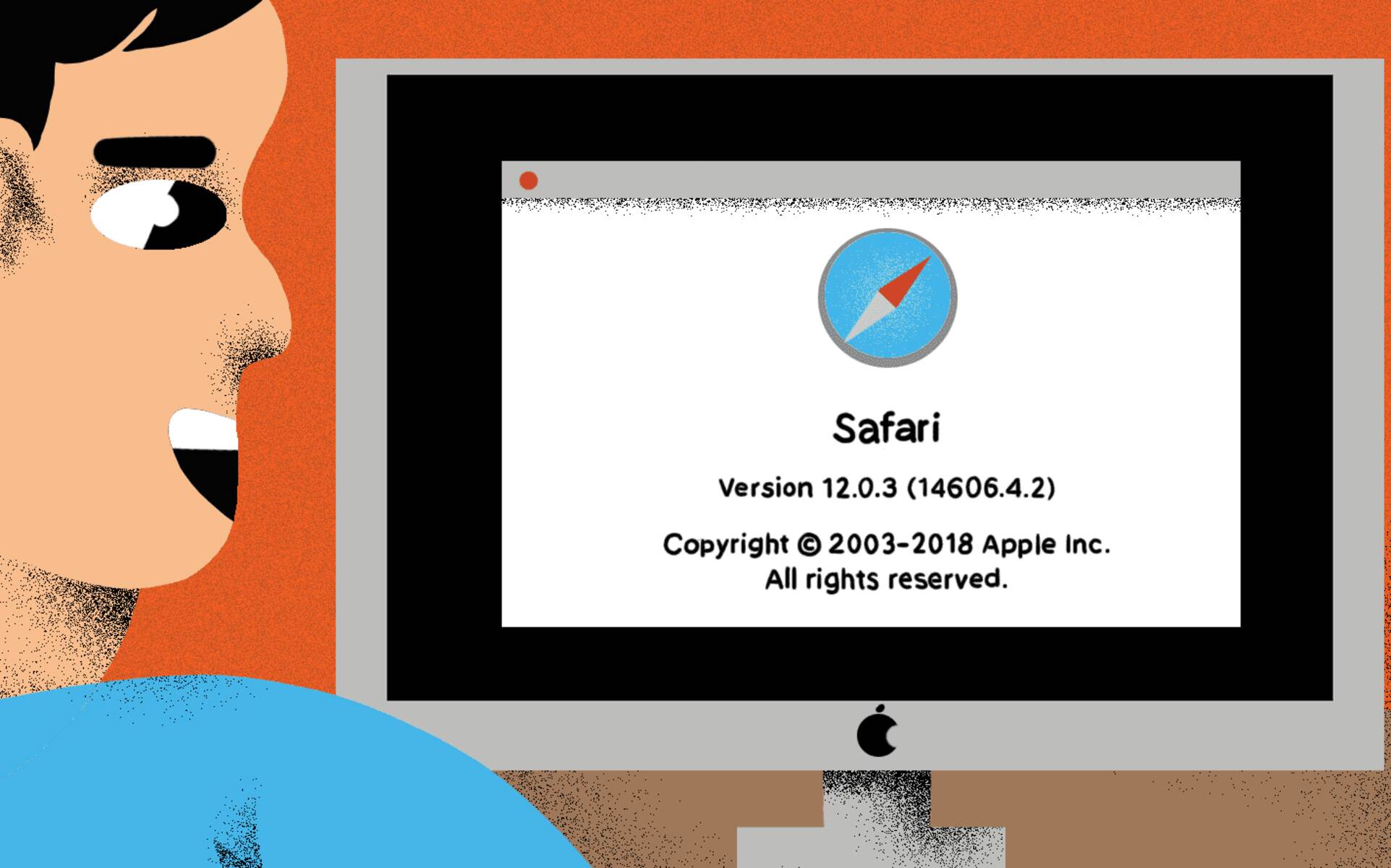
What Is The Current Version Of Safari

Why Is Safari Not Working On My IPhone
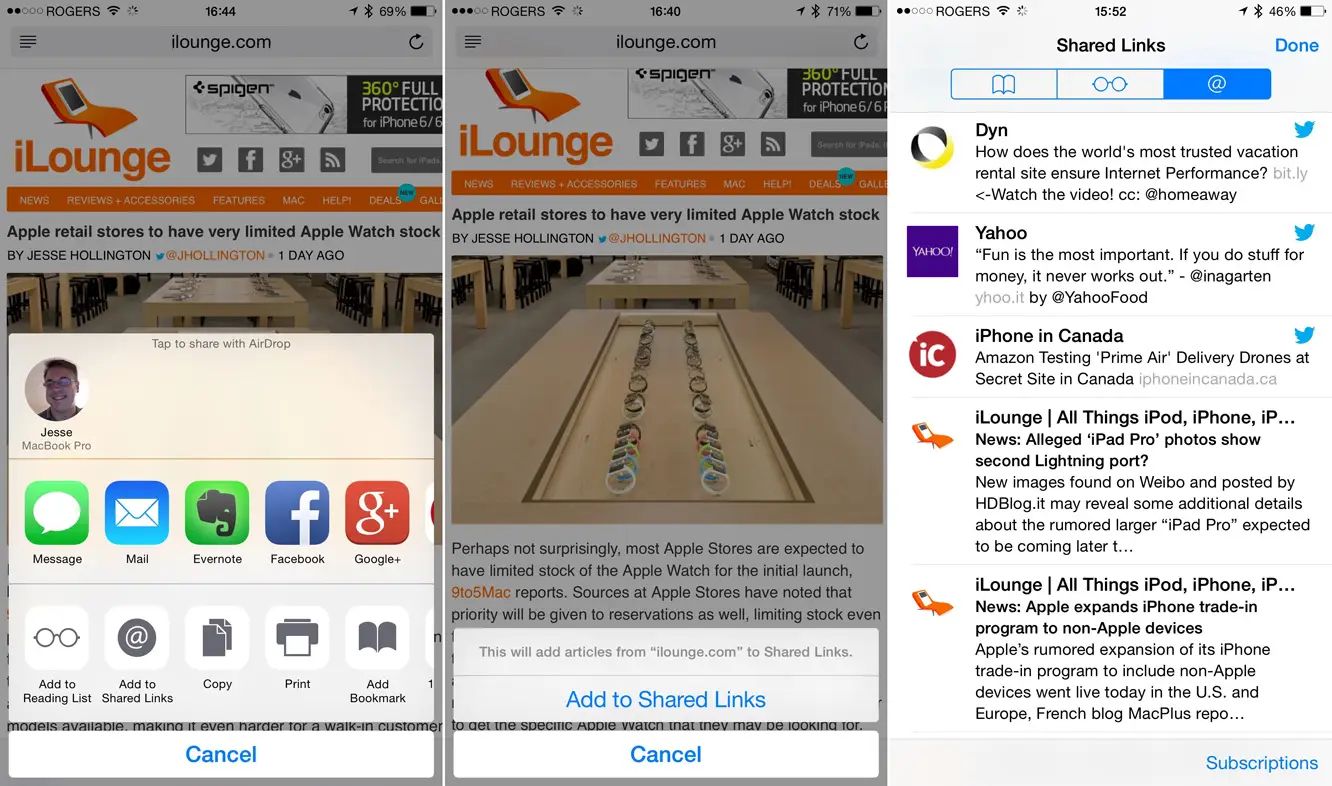
What Is RSS In Safari
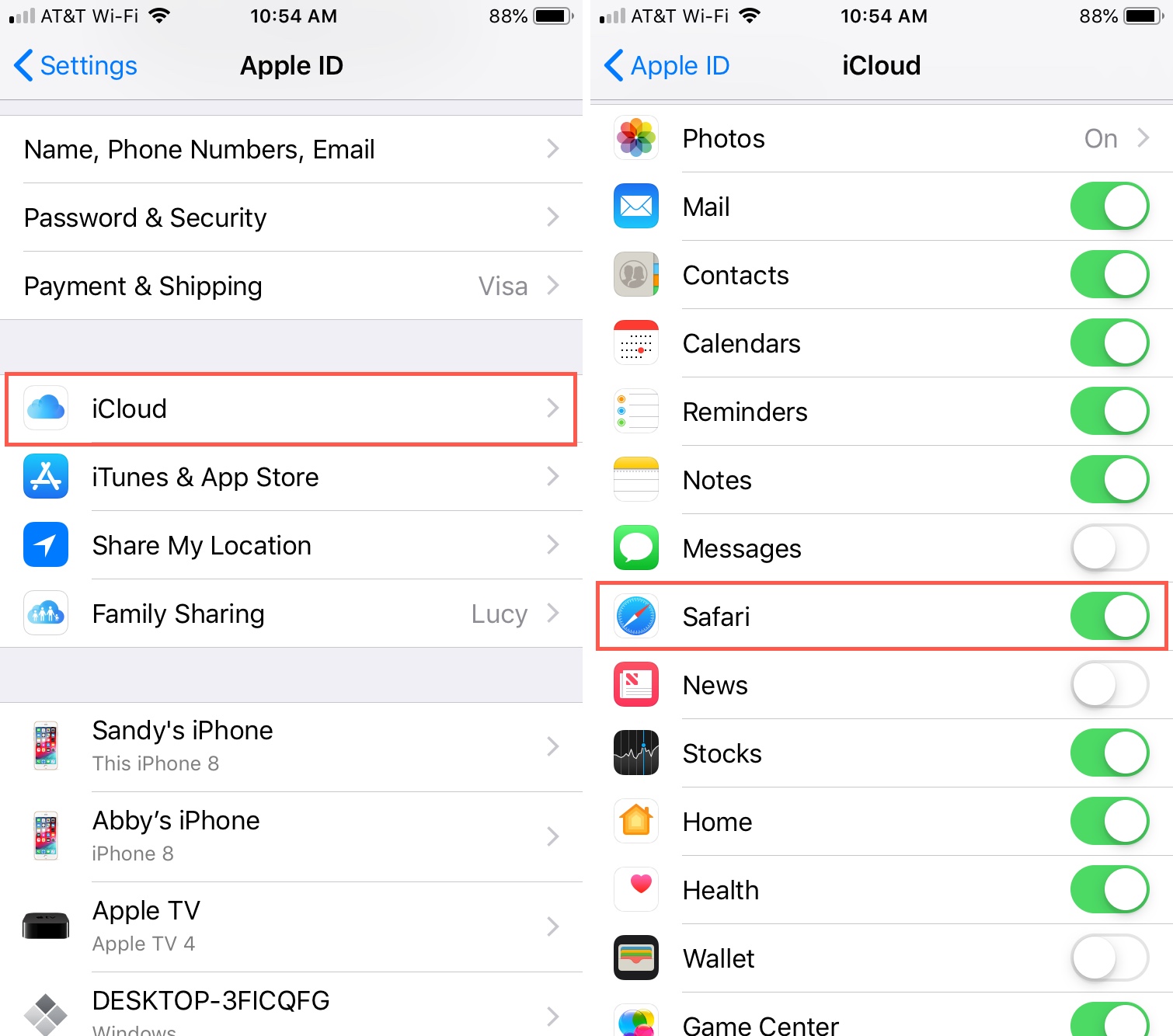
How To Sync Safari Bookmarks Between Devices
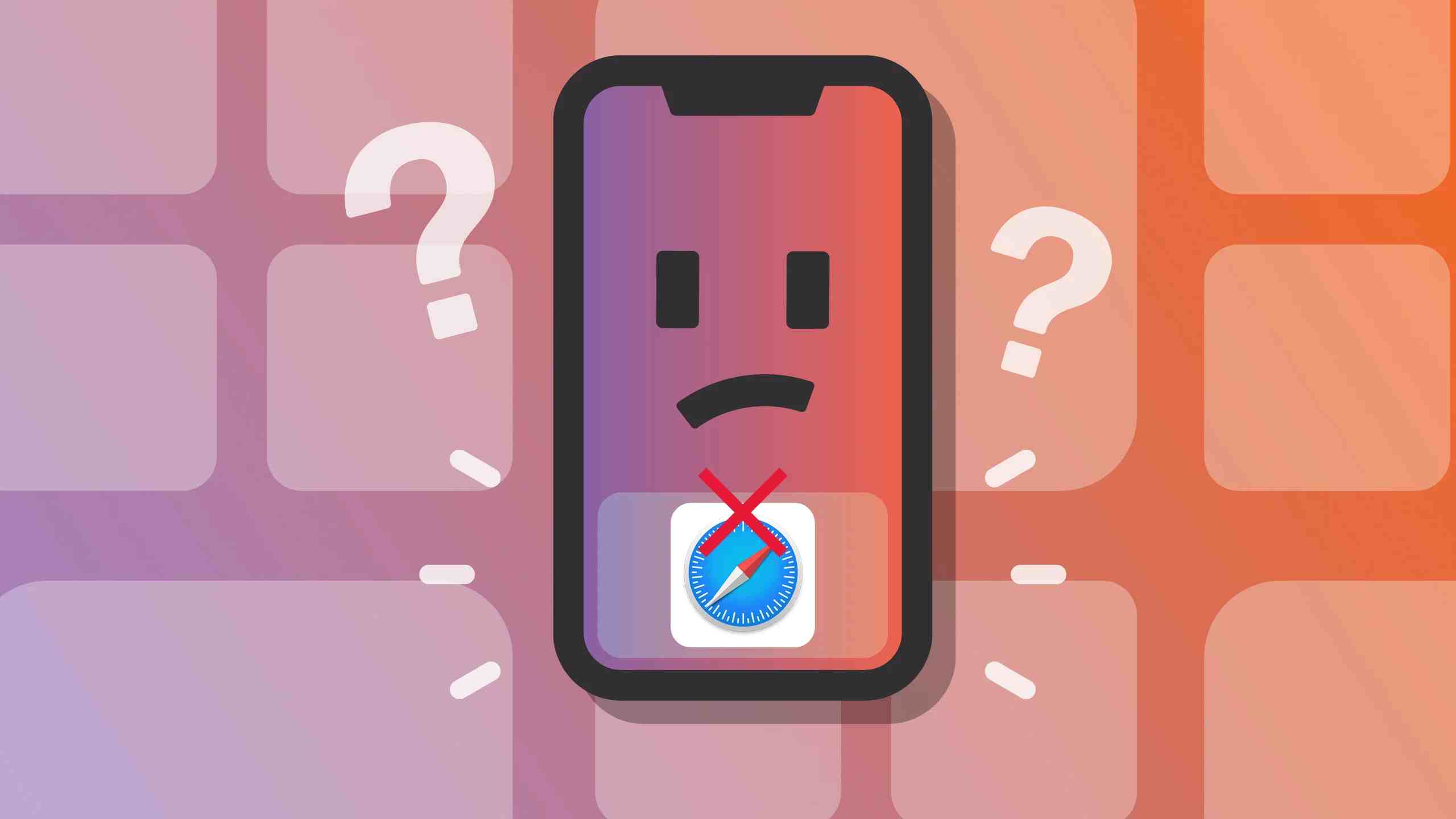
Why Won’t Safari Work On My IPhone
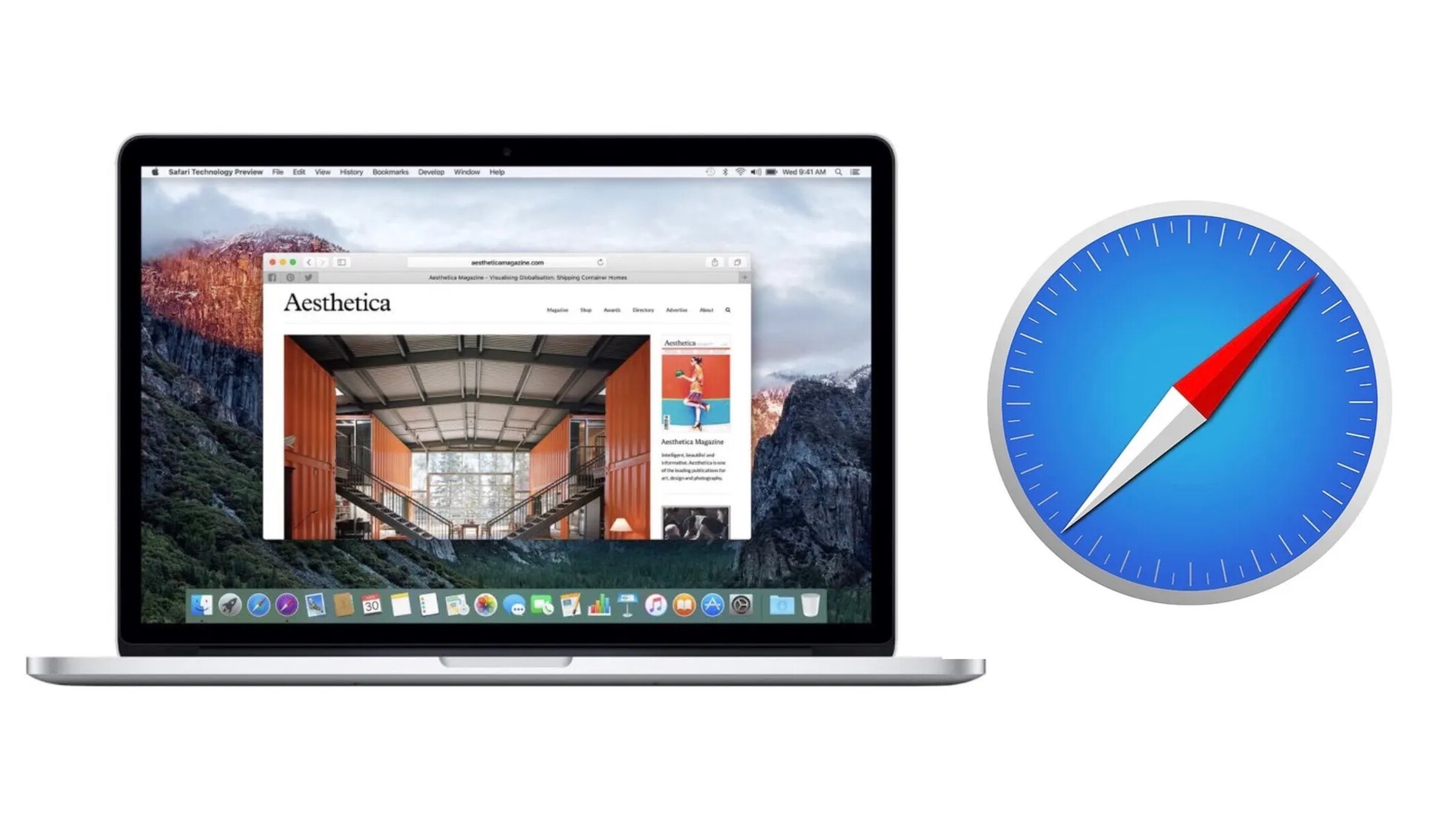
How To See The Passwords Saved In Safari

How To Stream Safari To TV

How To Get Safari On Windows
Recent stories.

12 Best Free AI Image Sharpeners in 2024 (Web/PC/Mobile)

OpenStack Backup and Recovery Software

Apple Wallet Availability in the PocketGuard App: Sync your Apple Card, Apple Cash, and Savings from Apple Card Accounts

5 Ways to Improve IT Automation

What is Building Information Modelling?

How to Use Email Blasts Marketing To Take Control of Your Market

Learn To Convert Scanned Documents Into Editable Text With OCR

- Privacy Overview
- Strictly Necessary Cookies
This website uses cookies so that we can provide you with the best user experience possible. Cookie information is stored in your browser and performs functions such as recognising you when you return to our website and helping our team to understand which sections of the website you find most interesting and useful.
Strictly Necessary Cookie should be enabled at all times so that we can save your preferences for cookie settings.
If you disable this cookie, we will not be able to save your preferences. This means that every time you visit this website you will need to enable or disable cookies again.
How to update outdated browser on OS X Yosemite
OS X Yosemite version 10.10.5
need updated software
should my Mid2011 model just be trashed?
[Re-Titled by Moderator]
Earlier displays & monitors
Posted on Sep 3, 2024 12:55 PM
Loading page content
Page content loaded
Sep 3, 2024 1:06 PM in response to lisaciao
I have good news and bad news.
You can upgrade a Mid-2011 iMac as far as macOS 10.13.6 (High Sierra). High Sierra is still extremely outdated and it is very hard to find new application software for it these days, but you will be better off with High Sierra than with Yosemite.
The latest version of Firefox that will run on Yosemite is Firefox 78 ESR.
Mozilla – Firefox Mac OS X 10.9, 10.10 and 10.11 users move to Extended Support Release
It's probably more up-to-date than Yosemite's version of Safari – but it stopped getting critical security updates in October 2021. It has gone nearly three years without any updates of any kind.
The latest version of Firefox that will run on High Sierra is Firefox 115 ESR.
Mozilla – Firefox users on macOS 10.12, 10.13 and 10.14 moving to Extended Support Release
It has been getting critical security updates, but will no longer get them as of some time this month. Still, I think it's a better choice than Yosemite's version of Safari (which might not even be able to access many https sites) or than Firefox 78 ESR.
For reference, the current version of Firefox is 130.0. It requires Catalina or later.
Sep 3, 2024 1:14 PM in response to John Galt
John Galt wrote:
A mid-2011 model Mac can be upgraded to run macOS 10.13 High Sierra. To learn how to do that please read How to download and install macOS - Apple Support . Scroll down to High Sierra 10.13 .
I believe that the version of Safari in Yosemite predates the changes made to tighten https security.
It might be necessary for the OP to
- Display the http address of the High Sierra link, and enter that address into Safari on the old Mac, or
- Save that link as a bookmark file that can be transferred to the old Mac via a USB flash drive, or
- Use a modern Mac or PC to download the .DMG file at that link onto a USB flash drive for transfer to the old Mac (thus bypassing the need for the old Mac to make a https connection)
The old Mac will need to be running some version of the OS to make use of the .DMG containing the installer.
It would be a good idea for the OP to make a bootable clone backup of their Yosemite system before attempting the High Sierra upgrade, just in case something goes wrong, and they need a way to recover.
Sep 3, 2024 1:02 PM in response to lisaciao
Having said that even High Sierra is rather outdated at this point. If you need a newer browser than the Safari version incorporated in High Sierra, consider Brave, or Firefox.
https://brave.com/
https://www.mozilla.org/en-US/firefox/new/
Both of them are outdated as well, but not as outdated. They ought to be able to cope with the latest websites.
Sep 3, 2024 1:21 PM in response to Servant of Cats
Yosemite's version of Safari won't work for lots of websites, not the least of which is this one (Apple Support Communities). I use Firefox ESR for iMacs that can't be upgraded to HS.
Safari for High Sierra will work. Brave will work even better.
- a. Send us an email
- b. Anonymous form
- Buyer's Guide
- Upcoming Products
- Tips / Contact Us
- Podcast Instagram Facebook Twitter Mastodon YouTube Notifications RSS Newsletter
Apple Releases Safari Technology Preview 202 With Bug Fixes and Performance Improvements
Apple today released a new update for Safari Technology Preview , the experimental browser that was first introduced in March 2016. Apple designed Safari Technology Preview to allow users to test features that are planned for future release versions of the Safari browser.

The current Safari Technology Preview release is compatible with machines running macOS Sonoma and the macOS Sequoia beta. Set to launch this fall, macOS Sequoia is the newest version of macOS that Apple is working on.
The Safari Technology Preview update is available through the Software Update mechanism in System Preferences or System Settings to anyone who has downloaded the browser from Apple's website. Complete release notes for the update are available on the Safari Technology Preview website .
Apple's aim with Safari Technology Preview is to gather feedback from developers and users on its browser development process. Safari Technology Preview can run side-by-side with the existing Safari browser and while it is designed for developers, it does not require a developer account to download and use.
Get weekly top MacRumors stories in your inbox.
Popular Stories

iPhone 16 Launch Month Is Here: Everything We Know

iOS 18 Coming Later This Month With These 8 New Features

iPhone 16 Apple Silicone Cases Have No Cutout for New Capture Button
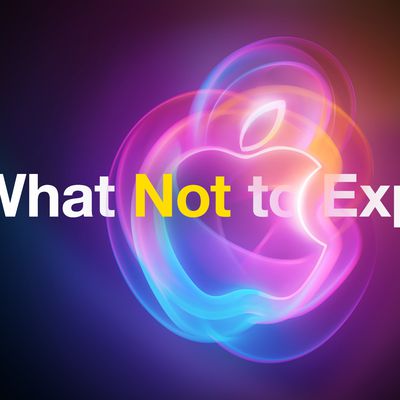
What Not to Expect at Apple Event on September 9: 'It's Glowtime'
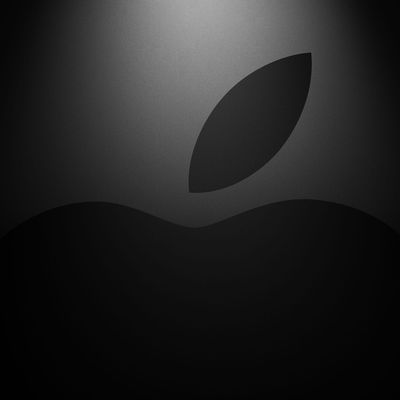
Apple Likely to Launch M4 Macs in November
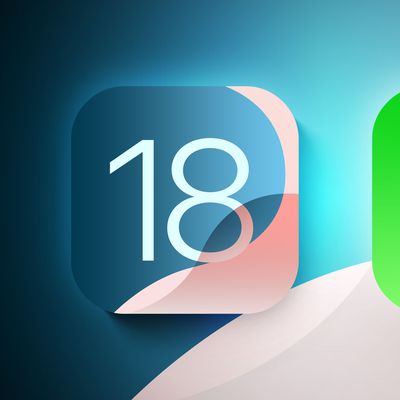
iOS 18 Adds These 6 New Features to CarPlay

10 Reasons to Wait for Next Year's iPhone 17
Top rated comments.
Next Article
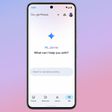
Our comprehensive guide highlighting every major new addition in iOS 17, plus how-tos that walk you through using the new features.

Update now for a number of important security fixes.

Get the most out your iPhone 15 with our complete guide to all the new features.
A deep dive into new features in macOS Sonoma, big and small.

Action button expands to all models, new Capture button, camera improvements, and more.

Larger displays, new Capture button, camera improvements, and more.

Updates to Mail, Photos, Messages, and more, with Apple Intelligence features throughout.

iPhone Mirroring, Safari improvements, new Passwords app, and Apple Intelligence features throughout.
Other Stories

3 hours ago by Joe Rossignol

12 hours ago by Tim Hardwick

15 hours ago by Tim Hardwick

1 day ago by Joe Rossignol
How-To Geek
8 mac privacy features that you should be using.

Your changes have been saved
Email is sent
Email has already been sent
Please verify your email address.
You’ve reached your account maximum for followed topics.
Why Is "System Data" Taking Up So Much Space on Your Mac?
I'm a mac user with an android phone, here's how i get my devices working together, easily run linux virtual machines for free on your mac with utm, quick links.
- Encrypt Your Mac's Data
- Protect Your Camera and Microphone Privacy
- Set Up a Firewall
- Use and Share Saved Passwords Securely
- Make Sure Safari Is Protected
- Keep Ad Tracking in Check
- Decide Whether or Not to Share Analytics
- Know How to Go Into Lockdown Mode
Privacy is central to the macOS user experience. Keeping a close eye on privacy controls regularly is a good precaution to safeguard your Mac from prying eyes, local and remote. Most privacy settings for your Mac can be accessed from System Settings, whereas others are accessible within apps like Safari.
1 Encrypt Your Mac's Data
Your Mac's data can be protected with FileVault, is a security measure you can take to ensure that a third party cannot access your Mac's data without entering a password of your choosing. To set up FileVault, go to Settings > Privacy & Security > Security > FileVault > Turn On.
In the event that you forget your password , you can choose to use your iCloud account or a recovery key to unlock your disk. If you choose the recovery key route, make sure that you take note of the key and store it- losing your recovery key would mean that you will not be able to access your data.
2 Protect Your Camera and Microphone Privacy
Webcam and camera privacy is something that I am overly cautious of, which is why I make sure to monitor the Mac apps that have access to my camera. You can control this by going to Settings > Privacy & Security > Privacy > Camera. Now, you can toggle and control which apps have camera access. Be mindful of camera access when you install new apps too.
Similarly, you can control which apps have access to your microphone, by clicking on the "Microphone" option in Privacy.
3 Set Up a Firewall
Setting up a firewall on your Mac will enhance your network security. Essentially, a firewall protects your Mac by blocking apps and services from accepting incoming connections that could potentially be malicious, or cyberattacks. To make sure that your Mac's firewall is turned on, go to Settings > Network > Firewall. Check if the firewall is active, and turn it on if it is inactive.
4 Use and Share Saved Passwords Securely
Password privacy and security is something I try to keep track of regularly, to avoid saving passwords for websites that I might not remember giving access to. Your Mac lets you use iCloud Keychain to securely save your passwords across websites and browsers.
To check your password security, go to Settings > Passwords and use Touch ID or enter your password to access a list of your saved passwords and passkeys. From here, you can edit, delete, and change your saved passwords. This setting also lets you know if any of your passwords are compromised, and recommends changing passwords that are duplicated across multiple websites.
Securely sharing your passwords with trusted contacts is also something you can explore.
5 Make Sure Safari Is Protected
It's also a good idea to check up on your browser privacy from time to time. Safari has a few privacy settings that you can turn on to ensure that you get the most out of Apple's browser.
You can choose to use private browsing by default. This will mean that your browsing details are never saved and the websites you visit will not be shared with other Apple devices that you own. To turn this setting on, open the Safari app and click on "Safari" from the menu options. Then, go to Settings > General > "Safari opens with", and change the setting to "A new private window."
You should also pay a visit to Safari > Settings > Privacy and make sure "Prevent cross-site tracking" and "Hide IP address from tracking" are both enabled to help defeat web trackers. You can also turn on the Touch ID requirement to see locked tabs (private windows will automatically lock after a short period of inactivity).
Another privacy measure on Safari that you can take is to clear cookies and manage website data. Go to Safari > Settings > Privacy > Manage Website Data. Here, you can see which websites have stored data locally on your machine, which could potentially be used to track your browsing. Click "Remove All" to remove the data. You might get logged out of the websites listed in this box, so pay heed.
6 Keep Ad Tracking in Check
Privacy threats from ad tracking are a concern for me, as someone who uses their laptop for a significant part of the day. Apple Advertising is transparent about not tracking you, and protecting your privacy by not tracking your activity on third-party websites. However, if you want to make sure your privacy is locked in, you can control if your Mac allows for personalized ads.
Turn off personalized ads by going to Settings > Privacy & Settings > Privacy > Apple Advertising > Personalized Ads, and toggle.
7 Decide Whether or Not to Share Analytics
You can make sure that your data privacy and security are protected by controlling a few different settings, and one of them is picking what Mac analytics are shared with Apple's developers. Go to Settings > Privacy & Security > Privacy > Analytics & Improvements. Here, click on "Share Mac Analytics" and switch it off. This blocks your diagnostics and usage data from being shared automatically with Apple.
If your "Share with App Developers" option is switched off, you can block your Mac from sharing crash and usage data with app developers. You can also find an option called "Share your iCloud Analytics" here, which you can choose to turn on or off.
8 Know How to Go Into Lockdown Mode
This is a last resort "doomsday button" kind of setting, but it is always better to be safe than sorry. Knowing that this security measure exists on your Mac may come in handy in the extreme case that your Mac is undergoing a cyberattack. Turning on Lockdown Mode will seriously limit access to apps, websites, and certain Mac features, while rendering certain elements unavailable.
If you ever need to turn on Lockdown Mode, go to Settings > Privacy & Security > Security > Lockdown Mode, and turn it on.
Apart from these features, you can check and control your Mac's location, photo, Bluetooth, and audio recording privacy under System Settings > Privacy. As a rule of thumb, watch which websites have access to your personal information on your Mac and update this if needed.

Microsoft Edge help & learning
Trending topics.
Get to know Microsoft Edge
Explore Microsoft Edge Tips
Sign in to sync Microsoft Edge across devices
Accessibility features in Microsoft Edge
Change your home page
Use the dark theme
Clear your cache
Learn about tracking prevention
Save or forget passwords in Microsoft Edge
Block pop-ups
Troubleshoot installing and updating
What to do if Microsoft Edge isn't working
Experience AI-powered browsing with the new Bing built-in
Get comprehensive answers, summarized information, and find inspiration side-by-side in Microsoft Edge. Click “Try now” below to get started with your AI-powered copilot for the web.
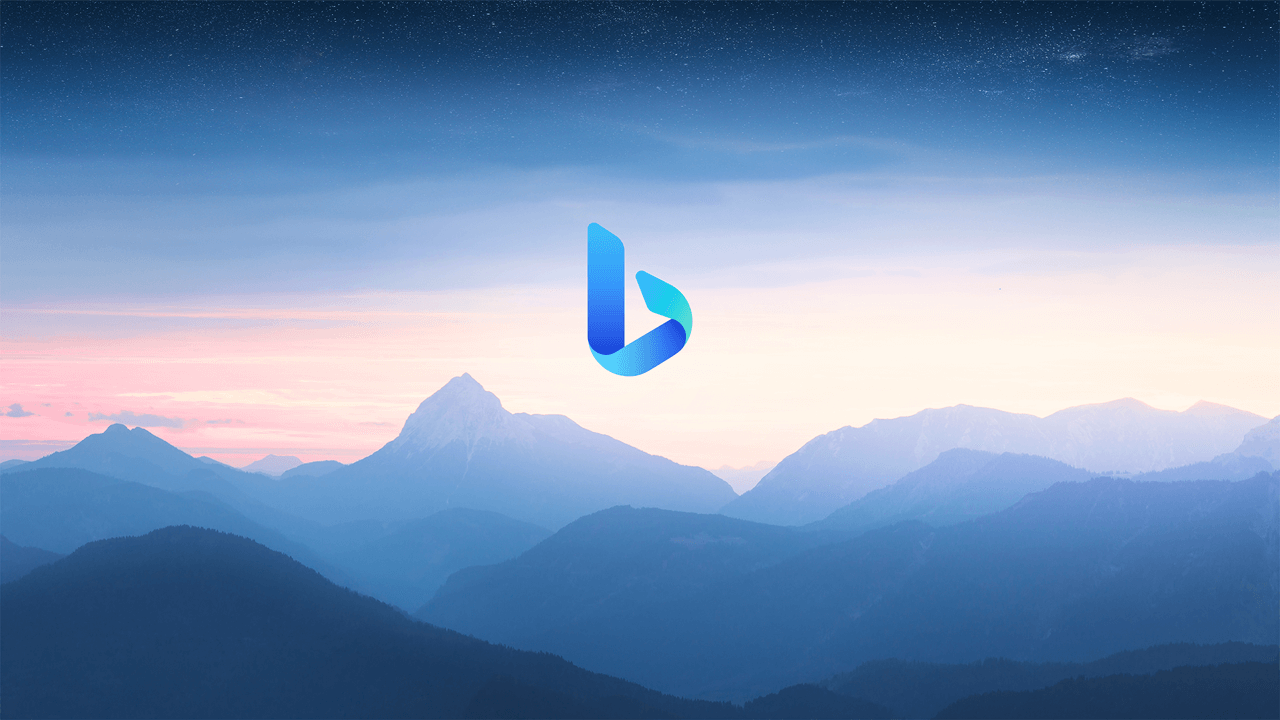
Explore Microsoft Edge

Stay safer with SmartScreen
Microsoft Defender SmartScreen helps safeguard your security against phishing and malware sites and software and helps you make informed decisions about downloads.

Organize your ideas
Collections help you keep track of your ideas on the web - shopping, planning a trip, research, or just want to pick up where you left off.
Collections in Microsoft Edge

Delete your cookies
Microsoft Edge makes it easy to control what browser cookies are stored on your device
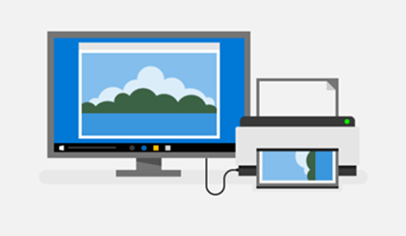
Print in Microsoft Edge
We know there may be times you need to print something from the web and Microsoft Edge can help.
Show me how
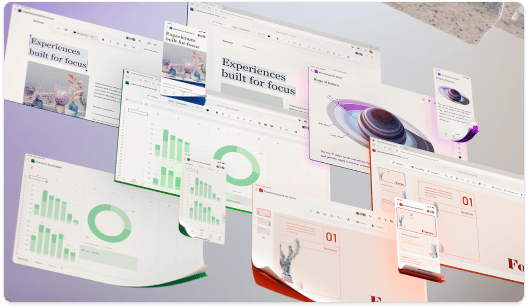
If you're a small business owner
Find the information you need to build, run, and grow your small business with Microsoft 365.
Visit Small business help and learning
- Skip to Navigation
- Skip to Main Content
- Skip to Related Content
- Today's news
- Reviews and deals
- Climate change
- 2024 election
- Newsletters
- Fall allergies
- Health news
- Mental health
- Sexual health
- Family health
- So mini ways
- Unapologetically
- Buying guides
Entertainment
- How to Watch
- My watchlist
- Stock market
- Biden economy
- Personal finance
- Stocks: most active
- Stocks: gainers
- Stocks: losers
- Trending tickers
- World indices
- US Treasury bonds
- Top mutual funds
- Highest open interest
- Highest implied volatility
- Currency converter
- Basic materials
- Communication services
- Consumer cyclical
- Consumer defensive
- Financial services
- Industrials
- Real estate
- Mutual funds
- Credit cards
- Balance transfer cards
- Cash back cards
- Rewards cards
- Travel cards
- Online checking
- High-yield savings
- Money market
- Home equity loan
- Personal loans
- Student loans
- Options pit
- Fantasy football
- Pro Pick 'Em
- College Pick 'Em
- Fantasy baseball
- Fantasy hockey
- Fantasy basketball
- Download the app
- Daily fantasy
- Scores and schedules
- GameChannel
- World Baseball Classic
- Premier League
- CONCACAF League
- Champions League
- Motorsports
- Horse racing
New on Yahoo
- Privacy Dashboard
- Fantasy Football
- Yahoo Sports AM
- College Sports
- Horse Racing
- Fantasy Sports
- What & How To Watch
- Scores/Schedule
- Liga MX Apertura
- Liga MX Clausura
- NFL 2024 season predictions
- Fantasy Football Rankings Week 1 (Half-PPR)
- Alex Morgan announces retirement
- Week 1 fantasy sleepers
- Combined no-hitter for Cubs
Salah LATEST, WORRYING Mac Allister update, Slot GENIUS - Liverpool FC news recap
Here’s our roundup of all the latest Liverpool news for Wednesday, September 4th. Liverpool receive worrying fitness update on Alexis Mac Allister.
Slot machine saw fan hit the jackpot
There are not many better feelings as a football supporter than seeing your team destroy your biggest rivals but one fan may have discovered one that is, courtesy of Arne Slot's Liverpool.
Liverpool's demolition of Manchester United at Old Trafford on Sunday saw one lucky Sky Sports Super 6 player hit the jackpot of £1 million after correctly predicting six correct Premier League scores across last weekend.
The free-to-enter Super 6 competition sees players winning up to £1m for correctly predicting the results of six games.
United have been labelled as 'lucky' in the aftermath of the humiliation that Liverpool gave them with many believing it should've been a much bigger scoreline, and it probably should have. But Tom Kane from Southampton would've been delighted to see Liverpool not net a fourth.
➡️ READ MORE
Clubs impressed with Richard Hughes' work
New sporting director Richard Hughes has received high praise from respected journalist David Ornstein.
Ornstein highlighted Hughes' growing reputation in football and also shed light on the significant impact he is making behind the scenes at Liverpool, despite initial skepticism surrounding his appointment.
With a background rooted in scouting and player development, Hughes is now being recognised as a key figure in shaping Liverpool's future, particularly as the club navigates a period of transition.
In the Athletic FC podcast, Ornstein said people within the industry believe he's made a fantastic start with various clubs being impressed with his work so far.
Slot intervention saved Diaz's Liverpool career
Luis Diaz has exploded into form right at the start of the season for Liverpool, scoring three goals and adding another assist in his first three Premier League games of the campaign.
The Colombia winger netted twice in the weekend win against Manchester United at Old Trafford following his goal against Brentford the week before.
It’s been a stunning beginning for the 27-year-old under Arne Slot with the former Porto winger making the left-sided position in attack his own following months of transfer speculation.
Liverpool had been linked with top quality stars such as Khvicha Kvaratskhelia, Nico Williams and Anthony Gordon as potential recruits for the left wing but came up empty handed in the transfer market.
Endo reveals strange request
Wataru Endo has been speaking about an interesting request that Liverpool's staff have given him recently.
The Japanese international has not played a lot of minutes under Arne Slot so far this season. Endo has spent the majority of his time in pre-season and during the regular campaign on the bench so far.
But that could be about to change after the international break, with games coming in thick and fast for Liverpool.
In the meantime, Endo has returned to Japan for international duty and will be looking to get himself into match sharpness before he comes back to Merseyside.
Being the captain of the Japanese national team, Endo was on media duties prior to Japan's game against China tomorrow. Endo spoke to the Japanese media in a press conference where he revealed an interesting request that Liverpool staff have made to him.
Diaz reveals hard truth about Salah
Luis Diaz has been speaking about Mohamed Salah 's current contract situation back home in Colombia.
The Liverpool winger has been in great form since the start of the season and he is also in talks to sign a new deal with the club .
But for now Diaz is away on international duty where the focus has not just been on his own future at Liverpool but that of his teammate.
After Mohamed Salah's comments following Liverpool's victory over Manchester United, the whole footballing world has been talking about whether the Egyptian will extend or leave on a free at the end of the season after the expiration of his current deal at the club.
Ahead of Colombia's game against Peru on Saturday morning UK time, Luis Diaz has been speaking to the media in Colombia and he was asked about Salah's contract talks with Liverpool.
Worrying Mac Allister update
Liverpool have been handed a worrying update about the fitness of Arne Slot's 'fantastic' midfielder while he is on international duty.
The international break is one of the most dreaded periods of the season by all Liverpool supporters. Especially, the September one, which has currently halted a brilliant start to the campaign by Arne Slot's side.
Now, Slot will face an anxious wait over the fitness of his current squad as they embark on their adventures around the globe while competing for their countries.
One player has already faced an injury scare according to the latest reports, which will be a worry to Slot already. Especially this early on in the campaign.
Pundit blames referee for Casemiro blunders
The ongoing dissection of Liverpool's ruthless masterclass at Old Trafford on Sunday has taken a new twist, after one US-based pundit pointed the finger at FIFA referee Anthony Taylor for the Luiz Diaz double conceded by Manchester United in the first half.
In what was seemingly another attempt to take some of the blame away from United's hapless Brazilian midfielder Casemiro , Golazo Network analyst Ian Paul Joy claimed Taylor was at fault for two fatal turnovers of possession, by standing in the wrong position in the build-up to both goals.
Joy used video footage to show the man in black blocking Bruno Fernandes 's futile attempts to launch two attacks with his trademark forward passes to the flanks.
Salah LATEST, WORRYING Mac Allister update, Slot GENIUS - Liverpool FC news recap 2 mins ago by Sian Jones
Man City will feel EMBOLDENED by Leicester City PSR win 1 hour ago by Bence Bocsak
Liverpool handed WORRYING UPDATE about fitness of 'fantastic' midfielder 2 hours ago by Bence Bocsak
Recommended Stories
Xavier worthy's 1st touch in the nfl goes for a touchdown in chiefs-ravens (video).
The Chiefs got an immediate impact from their lightning fast rookie.
Patrick Mahomes passes Len Dawson as Chiefs' all-time leading passer in 86 fewer games
Mahomes' latest record is a testament to his greatness and the NFL's evolution into a passing league.
NFL kickoff 2024: Thunderstorm delays Chiefs-Ravens kickoff, forces fans from stands
Eager NFL fans had to wait a little longer for the season to start.
NFL Week 1 preview: what to watch for in every game | Football 301
Nate Tice is joined by Charles McDonald to finally talk about some real life NFL football games.
49ers rookie Ricky Pearsall makes appearance at practice 5 days after being shot in the chest
A bullet entered Pearsall's chest and exited his back, but missed his vital organs.
6 most intriguing NBA teams heading into the season | No Cap Room
Dan Devine is joined by James Herbert from CBS Sports to talk about the 6 teams that they are most curious about heading into the 2024-25 NBA season.
USMNT September roster breakdown, Ariel Helwani joins the show & Rápido Reactions
Christian and Alexis break down the USMNT September roster ahead of a potential head coach announcement. The boys then welcome on Ariel Helwani who explains his soccer fandom and reveals a live UFC show on September 13th in Las Vegas. Later, Christian and Alexis debut their new segment, Rápido Reactions, and react to the latest soccer news around the world.
Commanders fire VP of content after disparaging comments about players, fans caught on camera
Rael Enteen was suspended pending an investigation on Wednesday.
NFL Week 1 betting: 7 best lines, props and more, including Ravens at Chiefs
Let's preview Week 1 from a betting perspective.
Big 12 'pauses' expansion discussions with UConn
The Huskies could have joined the conference in basketball and other non-football sports in 2026.
Patrick Mahomes has spent his life practicing one thing — winning
An unprecedented Super Bowl three-peat is there for the taking and maybe no NFL quarterback has proven better prepared to take it than Mahomes.
What to watch: Week 2 college football viewing guide
Texas heads to Michigan in the first top-10 matchup of the season.
NFL 2024 preview: Season predictions, including Super Bowl champion, MVP, biggest surprises and more
Who will win MVP? What will the Super Bowl matchup and final score be? What will be the biggest surprise? Here are our NFL staff picks for all that and so much more.
USWNT legend Alex Morgan announces her retirement
Morgan helped lead the U.S. to an Olympic gold medal and two World Cup titles.
Caitlin Clark notches 2nd triple-double, creates 200-assist, 100 3-pointer club in Fever win
Clark is on pace for the most assists ever and the third-most 3-pointers ever.
Cubs pull rookie Shota Imanaga after 7 no-hit innings in combined no-hitter vs. Pirates
Imanaga added another sensational effort to his remarkable rookie campaign.
Bucs coach Todd Bowles drops poker face to express excitement for NFL's opening day: 'You always have the butterflies'
Todd Bowles dropped his guard on Wednesday when asked about NFL opening day, to the surprise of the Bucs media corps.
US Open: Jessica Pegula dominates No. 1 Iga Swiatek, punches fourth American ticket into semifinals
Half of the semifinal field is comprised of U.S. players after Pegula secured the fourth quarterfinal win by an American.
Bryce Harper leaves Phillies-Blue Jays game after getting hit by pitch on elbow
Harper briefly remained in the game but was replaced by a pinch-hitter for his next at-bat.
Yankees have a closer problem, Justin Verlander's quest for 300 wins | Baseball Bar-B-Cast
Jake Mintz & Jordan Shusterman talk about the Yankees' closer problem with Clay Holmes, Shohei Ohtani returning to Anaheim, Ben Joyce throwing 105.5 and Justin Verlander’s quest for 300 career wins.
I review Macs for a living, and I install these 5 apps first on every MacBook
Install these things first to make your Mac your own

Google Chrome
Setting up a new Mac? Whether it's a MacBook or a Mac mini , I have some suggestions for the apps you should install right away.
Sure, Safari and the rest of Apple's default apps are good enough to get by with in a pinch. But I find nothing makes a Mac feel more comfortable to use right out of the box than kitting it out with all the apps and tools I use on a daily basis.
I've had a lot of time to refine my list, too, because I regularly review Macs and MacBooks as part of the Computing team here at Tom's Guide. And every time I unbox a new Apple computer, one of the first things I do is install all the software on this list.
(The very first thing I do is turn on dark mode , of course!)
I have a similar list of 7 apps I install on every Windows 11 PC I get in for review, and I like to use the service Ninite to create a custom installer package with all those apps in one handy file. Unfortunately, Ninite isn't supported on Mac, so you may have to just head to each app's website and download it the old-fashioned way.
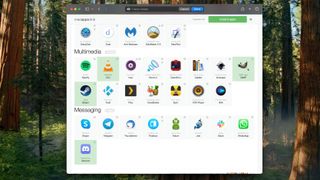
You could also try using macapps.link , which offers a similar one-stop-shop for Mac apps: you just click the ones you want from the big list, and macapps packages them all up for you in one easy-to-download installer. It has a pretty good selection that includes some of the best Mac apps we recommend, including everything on this list.
The site can look a little dodgy if you don't use an ad blocker since it displays a significant number of ads, but I've used it many times myself and never had an issue.
Sign up to get the BEST of Tom's Guide direct to your inbox.
Get instant access to breaking news, the hottest reviews, great deals and helpful tips.
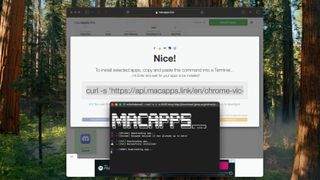
Whether you choose to try macapps for yourself or want to click through to every app before downloading, these are the 5 apps I recommend you install first on your new Mac!
I didn't think much of Discord back when it launched in 2015, but nowadays it's become one of my most-used tools for staying in touch with old friends and colleagues around the world. For that reason, it's one of the first things I install on any new Mac.
Once upon a time it felt like Twitter was the best place to stay in touch with people, but these days I prefer the more comfortable intimacy of a Discord server with pals. The service has evolved significantly over the years, too, and now you can use it for cross-platform voice chat, so friends on Macs, PCs, and even a PS5 can all hop into the same voice channel to catch up after work.
While you can get by with the browser version of Discord, I like to download the app because I feel like the quality of my audio sounds better when I'm broadcasting using the app vs. the browser version—but that's entirely subjective, and your mileage may vary.

As a working journalist I need to edit images on a regular basis, and the Photos app just doesn't cut it. I like to download GIMP (GNU Image Manipulation Program) on every new MacBook I get my hands on because it's capable, quick to download and most importantly, free.
I've also spent years using it, so I know my way around this image editor in a way I'll never understand Photoshop. And while there are lots of great free image editors available out there, including lots you can access right in your browser, I prefer to have an app downloaded to my Mac hard drive so I can work with images even when I'm on the go and don't have a reliable Internet connection.
Sure, the name is a little silly and the interface could be better, but for the asking price you can't beat GIMP.
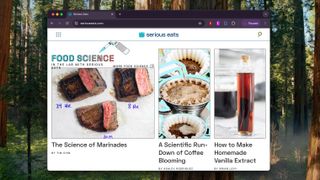
Like I said up top, Safari is fine—in fact, it's better than ever thanks to the upgrades in macOS Sequoia —but I still prefer to use Chrome on my Macs.
Admittedly, partly that's just laziness and habit: I have Google accounts for both work and personal business, so it's convenient to have Chrome because I can stay on top of both with a browser logged into each account.
But I also love Chrome because while it's demanding, it feels faster and more responsive than Safari. I also like how it supports every website and web service I need to use. Plus, it has robust cross-platform support so I can open a link on my phone using Chrome for iOS, then hit a button to send it to my desktop Chrome instance running on my MacBook for easier reading when I'm back at my desk.
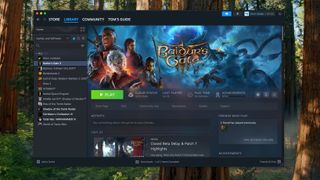
Macs are better gaming platforms than ever thanks to the work Apple's been doing to help game developers get their games running well on the company's M-series chips, so Steam is a must-have.
You can get games off the Mac App Store, the Epic Games Store or a few other places, but Steam is the first (and often only) game storefront I download because it simply has more games than anywhere else. And with the power of Apple's top-tier chips in premium Macs like the MacBook Pro 16-inch M3 Max you can enjoy the best Mac games (including my fav, Baldur's Gate 3 ) at killer framerates.
It's not just about the games either—I also keep in touch with a few friends on my Steam friends list, so it's nice to have it installed and running on my PC to keep abreast of who's playing what.

Sometimes you need to watch a .wmv (Windows Media Video) on a Mac, and QuickTime Player isn't up to the task. For those moments, you want a capable alternative like VLC media player installed.
I put this media player on basically every laptop I review because I watch a lot of videos while testing display quality and conducting research, and I can't afford to be constrained by the limits of Apple's default software. I recommend VLC because its lightweight and easy to download, yet supports a broad variety of file formats and codecs.
Plus, it's free!
Bottom line
Every Mac I get my hands on gets these apps installed as soon as possible, because navigating the web in Safari or editing images in Photos feels terrible. And when work is done, I'm ready to fire up Discord and Steam and have some fun with my friends.
I wish Ninite supported Mac because I already regularly use it all the time for Windows 11 PC software, but at least there's macapps.link. I've been using it with my new MacBooks for a while now, and as long as it stays as useful as it is, I think it's a great way to grab all of these apps in one fell swoop.
And of course, you don't have to stick to my suggestions--macapps offers a wide variety of free software, so have a look around and try out some new finds!
Alex Wawro is a lifelong tech and games enthusiast with more than a decade of experience covering both for outlets like Game Developer, Black Hat, and PC World magazine. A lifelong PC builder, he currently serves as a senior editor at Tom's Guide covering all things computing, from laptops and desktops to keyboards and mice.
How is the 15-inch M3 MacBook Air this cheap!? Grab one for lowest ever price in huge last-minute Labor Day deal
Apple may announce M4 Macs in November — here’s why I’m unsure about that
Freshman fear – how to protect your personal data at college
- lukasmull While setting up your new Mac, remember to install TextSniper! It's a game-changer for quickly extracting text from images or screenshots. It's perfect for reviewing apps or grabbing info from non-editable sources. It'll save you tons of time and hassle. Reply
- tmmr Wow, no security or antivirus apps? My very first two installs are always Little Snitch and Malware Bytes. After that Firefox, and then in no particular order, come crucial MacOS improvements such as Jumpcut, Bartender, Moom, and Tuxera NTFS. Then iTerm, Mimestream, BBEdit, Syncthing, openVPN Connect and Google Drive. Gimp is the only one on your list that might crack my first twenty. Reply
- dfcloseupman "you can't beat GIMP." Yeah you shouldn't be beating a GIMP! Reply
tmmr said: Wow, no security or antivirus apps? My very first two installs are always Little Snitch and Malware Bytes. After that Firefox, and then in no particular order, come crucial MacOS improvements such as Jumpcut, Bartender, Moom, and Tuxera NTFS. Then iTerm, Mimestream, BBEdit, Syncthing, openVPN Connect and Google Drive. Gimp is the only one on your list that might crack my first twenty.
- bkkcanuck8 Have to say -- that was one of the most boring and disappointing - must install I have ever read. Some of the apps I install early on is: Keyboard Maestro, TextSniper, Alfred, DevonThink Pro (use it for organizing all my documents and notes etc.), iTerm, Sublime Text, and MacUpdater.... Reply
- djggettys must install apps? This is a really disappointing Article from a site that I still went to more than others for actual technical information. The senior writer who looks about 20 obviously being paid for the sponsoring of these apps? And setting up a new Mac doesn’t always mean it’s a brand new Mac -it might be new to me, but actually 5 to 10 years old. I am not installing any of these apps on said Mac Until I have fully upgraded to whatever current OS system that mac can handle- Especially for the older ones, a significant amount of space needs to be open, and boot installers might have to be Put into action. This is really a terrible article that turned me and my fairly decent opinion of this site in the other direction. Reply
bkkcanuck8 said: When I first came over to the Mac I installed an antivirus program thinking it would do something.. (intego -- before all the others arrived)... all it did was cause random kernel panics. I then read what it protected against at the time, and the list was basically a list of things that a person with physical access would have to install on the computer. macOS already has built in anti-virus software for known threats (XProtect). Little Snitch as a monitor/firewall against unwanted information gathering for advertising - is nice though. I also install pretty much only user space software and software from known publishers... though I do have a few terminal apps through homebrew (though they are known sources - not randomly selected ones).
- View All 8 Comments
Most Popular
- 2 I used the GoPro Hero 13 Black to do the most GoPro thing ever — jet skiing around NYC
- 3 Lululemon's 'We Made Too Much' section is back — here's 15 items I'd buy from $9
- 4 Obsbot Tiny 2 Webcam review: Is this incredible webcam smarter than me?
- 5 This cheaper Snapdragon X Plus chip brings big AI performance for just $700 — here’s what we know
sponsored post
Get a new macbook every two years with this upgrade program.
This might just be the MacBook upgrade program that Apple refuses to offer. Upgraded is a new subscription service powered by trusted partners that helps you get a new Mac every two years. Monthly payments start at just $36.06 with 0% interest, and AppleCare+ is included in the price.
Here’s how it works…
How Upgraded works
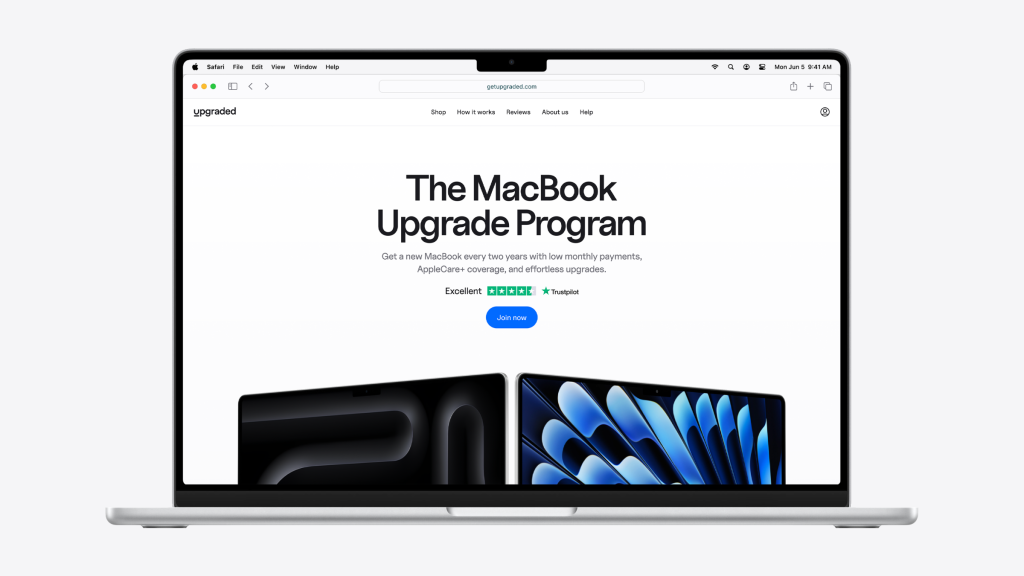
If you’re reading 9to5Mac , chances are you enjoy having the latest and greatest that Apple has to offer. Upgrading to a new Mac, however, comes with a big upfront cost – especially if you know you’re the type of person who will want to upgrade again when the next MacBook Air or MacBook Pro comes out. That’s where Upgraded comes in to make this process easier.
Upgraded works with two trusted partners. First, its financing is powered by Citizens Bank. That’s the same partner that also powers Apple’s own iPhone Upgrade Program, as well as financing and upgrade programs from other companies such as Microsoft’s Xbox All Access program.
Second, Upgraded works with GatorTec – an Apple Premier Partner and Apple Authorized Service Provider – for sales of the MacBook Pro and MacBook. All MacBook Pro and MacBook Air orders through Upgraded ship directly from Apple’s distribution facilities via GatorTec in brand new condition. Finally, Upgraded itself has a 4.5-star rating on Trustpilot and has been powering similar programs for large retailers in Europe since 2017.
Upgraded is run by a small team of software developers and designers. They found themselves regularly buying and selling their MacBooks every couple of years, and they decided to take matters into their own hands to make that process easier.
Get a MacBook Air or MacBook Pro from Upgraded
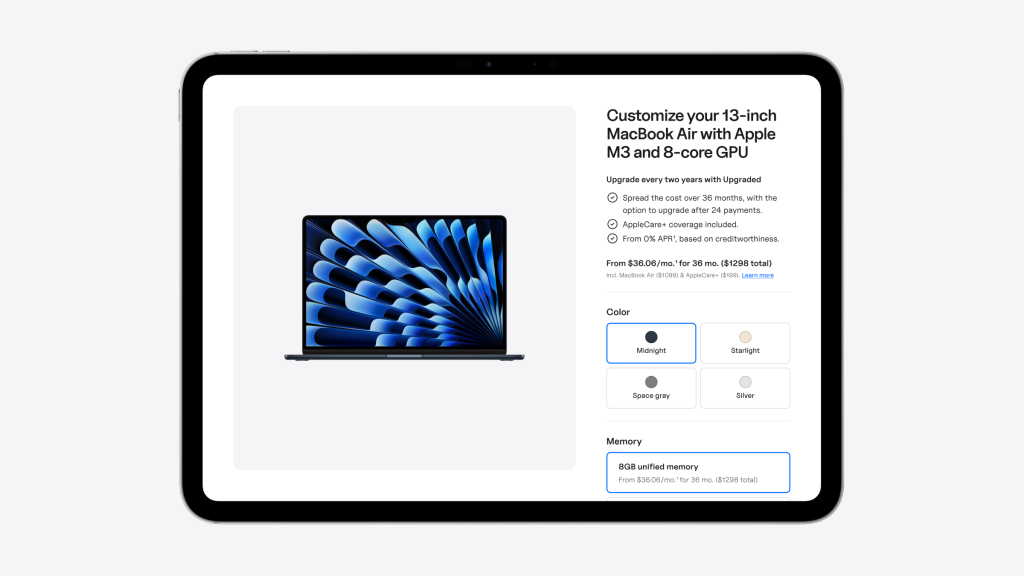
Currently, Upgraded offers the latest MacBook Pro and MacBook Air through its website. You can fully spec out your MacBook order and create a custom build with the exact amounts of memory and storage you need, and choose from Apple’s full selection of colors. Once you’re in the program, you can track your payments, upgrade schedule, new releases, and more via your dedicated dashboard on Upgraded’s website.
- AppleCare+ coverage included
After 24 months, you can upgrade to a new MacBook Pro or MacBook Air. Upgraded will send you an email reminder when it’s time to upgrade. Then you can order a new device, transfer your data, and send the old one back to Upgraded.
If, for some reason, you choose not to upgrade to a new MacBook from Upgrade, you can continue paying and fully pay off your remaining 12 months of payments. Finally, you have the option of leaving the upgrade program by returning your device after 24 months.
You can check out Upgraded’s website for more details . It only takes a minute to apply for upgrade program financing, and you can check if you’re eligible without impacting your credit score.
This really is the MacBook upgrade program that Apple itself refuses to offer.
—From the 9to5Mac staff
FTC: We use income earning auto affiliate links. More.
Check out 9to5Mac on YouTube for more Apple news:

Past sponsors: -Microsoft -LG Display -Speck
More info: https://9to5mac.com/partners/

Manage push notifications
Use WhatsApp on your Mac? You should download this major upgrade now before the old one stops working
Redownload WhatsApp for Mac or miss the major upgrade!

If you use WhatsApp on macOS , you may find that you have to redownload the app on your device very soon, as while the older WhatsApp app remains available, Meta (WhatsApp’s parent company) has confirmed that this version is due to be discontinued.
The older version of WhatsApp is built on an Electron framework, an open-source software that allows you to adapt a web app into a desktop app. According to 9to5Mac , Meta has rebuilt the Whatsapp app from scratch, which means that if you want to continue using the WhatsApp app on your desktop, you'll have to install the new version.
9to5Mac quotes WABetaInfo , who continued running the older WhatsApp app on a Mac and was notified that the app wouldn't be available in 54 days (at the time of writing). When this happens, Meta says users will have to download the newly rebuilt desktop app from the official WhatsApp website or from the App Store for Mac.

The new Catalyst-powered WhatsApp app
The new WhatsApp Mac desktop app is built using Catalyst, Apple 's software framework that enables developers to make iOS (its mobile operating system for iPhones ) apps work natively on macOS devices. 9to5Mac writes that downloading and installing the new app will preserve all of your existing chats and contacts.
The new WhatsApp for macOS, built with Catalyst, leverages the iPhone app as a foundation to run natively and reportedly offers better performance than the Electron-based web app. While the web version is convenient, it lacks many features, making the native macOS app a superior option for Mac users.
9to5Mac does point out that the older WhatsApp app for Mac is still being used by some people, possibly due to the newer app seemingly arriving without some important features. However, it does reassure readers that most of the older app's features have been carried over to the newer app.
You can get WhatsApp for Mac for free from the Mac App Store or the official WhatsApp website , and you'll need to make sure your device is running macOS 11 or later.
Get daily insight, inspiration and deals in your inbox
Sign up for breaking news, reviews, opinion, top tech deals, and more.
You Might Also Like...
- What's happened to WhatsApp? A big redesign is rolling out now – here's what's new
- A big WhatsApp update will soon make it easier to find your chats – here's how
- WhatsApp will soon let you chat with other messaging apps – here's how the company says it'll work
Kristina is a UK-based Computing Writer, and is interested in all things computing, software, tech, mathematics and science. Previously, she has written articles about popular culture, economics, and miscellaneous other topics.
She has a personal interest in the history of mathematics, science, and technology; in particular, she closely follows AI and philosophically-motivated discussions.
Quordle today – hints and answers for Thursday, September 5 (game #955)
NYT Strands today — hints, answers and spangram for Thursday, September 5 (game #186)
Cisco patches critical flaws in Smart Licensing Utility and Identity Services Engine
Most Popular
- 2 Cisco patches critical flaws in Smart Licensing Utility and Identity Services Engine
- 3 Lockly Visage Zeno Series deadbolt smart lock review: a big improvement made even better by Apple
- 4 Hands on: DJI Neo review: autonomous simplicity with a few surprises up its sleeve
- 5 The DJI Neo is the drone king’s smallest and lightest 4K drone ever, with a tempting price tag

IMAGES
VIDEO
COMMENTS
To update Safari on Mac, update macOS. To update Safari on iPhone or iPad, update iOS or iPadOS. To update Safari on Apple Vision Pro, update visionOS. Get Safari updates for Windows. Apple no longer offers Safari updates for Windows or other PC operating systems. Safari 5.1.7 for Windows, released in 2010 and now outdated, was the last ...
To update Safari, you'll have to use the Software Update feature in System Preferences. To get there, click the Apple icon in the top-left corner of the screen. In the menu that appears, choose the "System Preferences" option. In System Preferences, click "Software Update." The Software Update panel will show you whether there are any software ...
Update Safari. Get the latest version of Safari for your Mac, iPhone, iPad, or Apple Vision Pro. Learn how to update Safari; Clear your browsing history. Remove all records that Safari keeps of where you've browsed during a period of time you choose.
To update Safari on Mac, navigate to System Settings, click General, and select Software Update. If an update is available, click the Update Now button. It will update your macOS and Safari app. You can also update Safari via the App Store, by turning on automatic updates, and using third-party apps, like MacKeeper. Key Points.
Update macOS on Mac. Use Software Update to install updates and upgrades for macOS and its built-in apps, including Safari. Before you begin. Before installing new software, it's a good idea to back up your Mac.. Make sure that your Mac is connected to the internet.
To update Safari on your Mac, click the Apple icon on the top left of the menu bar. Then choose System Preferences and go to Software Update. Once there, click where it says More info and you ...
Here's most common method to initiate an Apple Safari update. Open the Apple menu (on your screen's top left corner). Select System Settings > General. Choose Software Update. Wait for your Mac to automatically check for available updates in a few seconds. Click on the Upgrade Now button next to the Mac update.
Safari is the best way to experience the internet on all your Apple devices. It brings robust customization options, features powerful privacy protections, and optimizes battery life — so you can browse how you like, when you like. And when it comes to speed, it's the world's fastest browser. 1. Learn how to make Safari your default browser.
Click the Apple menu in the menu bar and choose System Settings from the dropdown. Select General from the left pane, and then click Software Update on the right. Wait for a moment while your Mac scans for new software updates. Select More Info. Select Safari-specific updates (if available), then click Install Now.
Contents. Step 1: Head to the App Store. Step 2: Check your Updates. Step 3: Update Safari if available. Step 4 (optional): Add Safari extensions. If you don't have automatic updates turned on ...
How to update your Safari browser on a Mac computer. 1. Click the Apple logo in the top-left corner of the screen and selecting "System Preferences." Click on System Preferences. Devon Delfino ...
Click General in the sidebar → Pick Software Update. If you see an update available, click Update Now. Further, you can toggle on options in Automatic updates to automatically download Safari updates. Depending on the options you chose, you might have to install the update and restart your Mac to use the latest version of Safari.
Go to Apple menu > System Settings. Click General > Software Update. If any updates are available, click Update Now to install them. Your Mac will now update and may restart several times. Once it has updated, Safari will be up to date. If you want to keep Safari up to date, turn on the "Automatic updates" option in Software Update.
Safari for Mac has a condensed and minimalistic interface that offers mac users faster, private browsing with fewer interruptions and extended battery life. When you download Safari for Mac you will get enhanced protection against invasive malicious software and customizable private browsing options to protect your information.
Check the following tips to resolve any slow Safari Issues after updating to macOS Mojave. Troubleshooting Safari: Step 1 Restart & Disable Extensions. There are a few ways to Force quit applications on Mac. Next, Disable All Safari Extensions. Step 2 Check User Files. To create a new user on your Mac.
Under Safari betas, click View downloads. Sign in with your Apple ID. Click View Details, under Safari 15 beta 1. Click the Safari 15 beta DMG file. Install the application. Once the app is finished downloading, you'll now have the Safari 15 beta on your pre-macOS Monterey machine. And whenever updates are made available, you'll see a ...
Also, to be clear, software update generally means to install software to update the macOS currently running on the Mac; update Catalina 10.15.1 to Catalina 10.15.7, for example. A software upgrade is usually a generational step up to a newer macOS; upgrade from 10.13 High Sierra to 10.14 Mojave, for example, or from 10.15 Catalina to macOS 11 ...
To check for an update to Safari. From your desktop, navigate to the Apple logo and select System Settings/Preferences. Select General > Software Update. You may see a notification for an update ...
If you only want to install an update to Safari, you will need to click the More info... text, which will then give you a choice of which updates to install. Tick and un-tick the checkboxes to control which updates will be installed. It is generally a good idea to install all of the available updates, but be aware: this may change how some of ...
Access the Menu Bar: At the top of the screen, locate the menu bar. Click on "Safari" in the top-left corner of the screen to reveal the drop-down menu. Check for Updates: In the drop-down menu, select "About Safari." A window will appear, displaying the current version of Safari installed on your Mac.
Mozilla - Firefox Mac OS X 10.9, 10.10 and 10.11 users move to Extended Support Release. It's probably more up-to-date than Yosemite's version of Safari - but it stopped getting critical security updates in October 2021. It has gone nearly three years without any updates of any kind.
Macaroni and Cheese Recall Update as FDA Sets Risk Level. Published Sep 05, 2024 at 11:08 AM EDT Updated Sep 05, 2024 at 1:18 PM EDT. ... (Sarita's Mac and Cheese) in New York. Macaroni and cheese ...
Apple today released a new update for Safari Technology Preview, the experimental browser that was first introduced in March 2016. Apple designed Safari Technology Preview to allow users to ...
Most privacy settings for your Mac can be accessed from System Settings, whereas others are accessible within apps like Safari. 1 Encrypt Your Mac's Data ... As a rule of thumb, watch which websites have access to your personal information on your Mac and update this if needed. Mac.
The iPhone 16 Pro unveiling is only days away, but we already know what to expect.One key camera upgrade coming is a brand new 48MP Ultra Wide camera. I never take Ultra Wide 0.5x shots, but I'm ...
Experience AI-powered browsing with the new Bing built-in. Get comprehensive answers, summarized information, and find inspiration side-by-side in Microsoft Edge.
Here's our roundup of all the latest Liverpool news for Wednesday, September 4th. Liverpool receive worrying fitness update on Alexis Mac Allister.Slot machine saw fan hit the jackpotThere are ...
Macapps.link can help you download multiple great Mac apps in one fell swoop. (Image credit: Future) You could also try using macapps.link, which offers a similar one-stop-shop for Mac apps: you ...
This might just be the MacBook upgrade program that Apple refuses to offer. Upgraded is a new subscription service powered by trusted partners that helps you get a new Mac every two years. Monthly ...
The new WhatsApp Mac desktop app is built using Catalyst, Apple's software framework that enables developers to make iOS (its mobile operating system for iPhones) apps work natively on macOS ...